Soundblaster 16/32/64 Mixer.
Mixomat
Version:
2.01
Release date:
Monday, 16 March, 1998
Price:
15 USD
Categories:
License:
- Shareware
Interface:
- PMShell
- Workplace Shell
Manual installation
Program is distributed as ZIP package: download to temporary directory and unpack to destination folder. Run install.cmd. See below for download link(s).
Following ones are the download links for manual installation:
| Mixomat v. 2.00 (16/3/1998, Christoph Bratschi) | Readme/What's new |
Mixomat 2.00
Mixomat 2.00
ContentsAbout
MixomatRegistrationInstallationFilesSettingsPlug-inREXX
InterfaceScopeKnown
ProblemsFrequently Asked
QuestionsFutureHistoryUpdates
1. About Mixomat
Mixomat is a mixer for Soundblaster 16/32 and 64 cards.
It is optimized for OS/2 Warp 4 but it also works with OS/2 Warp 3
together. MMPM is not necessary.
2. Registration
Mixomat is Shareware. You can try this
version for 30 days. After this period you must register
Mixomat.
How much does it cost?
A licence costs 10US$ or 15 Swiss Francs.
How can I register?
There are two registration methods. Don't forget to include your
name, address and e-mail address. I can only
send the registration key by e-mail.
a) by mail
Send the money in cash to:
Address:
Christoph
BratschiFelsenweg 16CH-4123 AllschwilSwitzerland
The following currencies are welcome: US Dollars, Swiss
Francs, Deutsche Mark.You can send checks but then please add
15US$ because it costs that much to cash international checks.
b) by bank transfer
Transfer 15 Swiss Francs to:
Bank name:
Union Bank of Switzerland (Schweizerische Bankgesellschaft)
Bank address:
Bahnhofstrasse 45CH-8021 Zürich
Name:
Christoph Bratschi
Address:
Felsenweg 16CH-4123 AllschwilSwitzerland
Account number:
233-531463.40E
I will sent your personal key as fast a possible.The
registered version has no 'unregistered' in the title and status bar.
The dialog with the registration information will also disappear.
Questions? e-mail.
E-Mail:
cbratschi@datacomm.ch
There is only one version of Mixomat without any
limitations!Please don't use illegal keys. I'm a student of
Chemistry and I invested many hours in this program. Support my work
and register!
Guarantee: You use this program
at your own risk! All rights are reserved!
3. Installation
Create a directory with the name 'MIXOMAT' or
choose another name.
Unzip the program archive to this directory: unzip
archiv.zip.
Run INSTALL.CMD to create a WPS program folder.
That's it!
4. Files
Filename
Description
MIXOMAT.EXE
Mixomat 1.01 program file
NPMIXER.DLL2
Netscape plug-in.
MIXOMAT.HTM
This documentation.Best viewed with Netscape Navigator 3.0
or higher.WebExplorer is good but not good enough.StarOffice
is even better: Style Sheets are supported.
MIXOMAT.TXT2
This documentation in ASCII format. Please install a HTML
viewer and open MIXOMAT.HTM
NPMIXER.HTM2
Plug-in demonstration 1.
NPMIXER2.HTM2
Plug-in demonstration 2.
NPMIXER2.MIX2
Data file for plug-in demonstration 2.
SCOPE.EXE
Oscilloscope Beta.
SBREXX.DLL
REXX DLL
SBTEST.CMD
REXX DLL demonstration script.
INSTALL.CMD
Installation script
MCAPI.CMD
Mixer Control API draft
FILE_ID.DIZ
Description for a BBS
5. Settings
Settings Dialog:
Tab
Options
General
Port1
Choose the correct port for your Soundblaster card.Use
'Find Port' to look for the correct port.Use 'Check SB...' to
check if you sound card works with Mixomat.
Load profile
If this profile is the active one it will be initialized
otherwise the first profile will be activated.
Set values
The selected values will be set to the Soundblaster.
Full
Shows the full dialog
Mini
Shows the icon view
Save settings
These settings are saved.
No Reset1
Do not show the reset command in context menus and ignore the
hot key
Stop mute1
All mutes are stopped.
Save settings pos
The settings dialog pos will be saved.
Time critical port access1
Use this if you have problems with other programs. Attention:
don't use if without this problems!
Voice to Wave12
Change all texts from 'Voice' to 'Wave'.
Save after settings2
Save all settings after closing the settings dialog with 'Ok'.
Update1
Focus
Update the scrollbars on window focus.
Refresh
Refresh some or all values with a timer. If you don't choose
all you can select on the Refresh tab
which values to be refreshed.
Aggressive
Let some ar all values constant with a timer. If you don't
choose all you can select on the Aggressive
tab which values to be set.
Mute and Focus/Refresh
The Soundblaster card can't handle a mute command, this is
emulated by Mixomat. Here you can choose what Mixomat will do if
mute is activated and a refresh should be done: Ignore does
nothing, the display will be wrong but the mute isn't broken;
Update controls sets the controls to the new values and breaks
the mute; Update values does refresh the values in background, if
you stop mute the new value will be displayed.
Timer
Thread/PM timer is a good choose. Use the high resolution
timer whenever you need a higher precision.
Test hires timer...
Check if your system supports the high resolution timer.
Refresh1
Check boxes
Choose all values to be refreshed.
Aggressive1
Check boxes
Choose all values to be set.If a values is selected you
can use the spin buttons to specify a value or a range. Without a
specified value the scrollbar value is used. If the first number
is higher than the second all valid values will be outside this
range.
Profile
Add
Adds a new profile.
Delete
Deletes a profile.
Save2
Saves to selected profile to disk. Hold down the shift key for
German messages.
Load2
Load a profile from disk.
Sort2
Change order of profiles.
Name
Name the profile.
Save as script
Saves the select profile as a REXX script which uses
SBREXX.DLL.Press shift key for German language REXX scripts.
Full
Save position
Saves the position of the full dialog.
Open last tab
Opens the last settings tab.
Value info
Shows the value of scrollbars/sliders in per cent or by value.
Choose 'None' if you want to disable it.
Background start
Starts the full view in background, behind the window with the
focus.
Flat sliders
Uses flat sliders instead of scrollbars.
Color2
Change the color of the flat sliders.
Menu help2
Show a help text for menu commands.
Back disable2
Change the background color of the dialog if it hasn't the
focus.
Mini
Direction
Choose the direction of the window.If you choose Vertical
the statusbar and the titlebar are disabled.
Border
Choose the border type.
Save position
Saves the position of the mini dialog.
Flat buttons
Use the flat buttons or normal buttons.
Titlebar
Shows the titlebar
Statusbar
Use a statusbar
Mouse help
If your mouse is over a button a help text will be displayed
in the statusbar.
Tip
If the statusbar is hidden or Mixomat is in horizontal view
you can't see the help text in the statusbar. Select tip to show
this information in a separate window.
Menu help2
Show a help text in the status bar if a menu is open.
Menu tip2
If the statusbar is hidden or Mixomat is in horizontal view
you can't see the help text in the statusbar. Select menu tip to
show the menu help information in a separate window.
Auto close
Close the display window if it loses the focus.
Open last
Open the last opened display window.
Outside
Show display windows outside the main window.
Align
Chose the position where Mixomat should be aligned.
Check Warp Center
Don't align the window above Warp Center.
Always on top
The main window is always on the top of all other windows.
Open last tab
Opens the last settings tab.
Value info
Shows the value of scrollbars/sliders in per cent or by value.
Choose 'None' if you want to disable it.
Sliders
Show scrollbars, flat sliders or circular sliders.
Background start
Start the mini view in background, behind the window with the
focus.
Icon spacing
Set the width of the space between the icons and the space
between the icons and the window frame in pixels.
Button size
Set the size of the button in pixels.
Expand mode
In the expand mode you can collapse the mini view. Only the
first button is displayed in this mode. With help of a button or
the keyboard you can expand the window to full size.
Fixed position
Set the position of the window which is fix. You can only
choose a fixed position if align is set to none. If align is set
to a position the collapsed/expanded window will be aligned to
this position.
Show button
Show the expand/collapse button.
Fixed position2
Show the expand/collapse button at the same position.
Expanded
Set the window expanded/collapsed.
Flat slider color2
Change the color of the flat sliders.
Back disable2
Change the background color of the dialog if it hasn't the
focus.
Hotkey close2
Close an existing window instead of activation. Have a look at
the hotkeys.
Horizontal2
Display horizontal windows at the following directions:
Up or down: shows the window at the top if there's
enough room.
Down or up: shows the window at the bottom if
there's enough room.
Up: shows the window at the top.
Down: shows the window at the bottom.
Vertical2
Display vertical windows at the following directions:
Right or left: shows the window at the right side
if there's enough room.
Left or right: shows the window at the left side
if there's enough room.
Right: shows the window at the right side.
Left: shows the window at the left side.
Tab space2
Defines the space between the window and the main window.
Slider size2
Large: defines the larger size. Horizontal view =
height. Vertical view = width. Small: defines the
smaller size. Horizontal view = width. Vertical view = height.
Circular slider size2
Large: defines the larger size. Horizontal view =
height. Vertical view = width. Small: defines the
smaller size. Horizontal view = width. Vertical view = height.
Visible
These buttons will be shown. If you select separator for a
button a separator will be drawn.
Hidden
These buttons are hidden.
Context menu:
Click the right mouse button to open a context menu.
Command line:
Parameter
Description
Number
Loads the profile with this number.
/MINI
Mini view.
/FULL
Full dialog view.
/CFG="filename"
Use the configuration file filename.
/RESET
Reset the sound card.
/CHECK
Check your sound card.
/FONT="fontname"
Use the font fontname for all windows and the settings dialog.
If your default font is to big and you can't read everything then
use this parameter.
Examples:/FONT="8. Tms Rmn"/FONT="10.
Helv"/FONT="8. WarpSans"/FONT="12.
Swiss"
/BACKGROUND
Start in Background.
/FOREGROUND
Start in Foreground.
/SET
Only sets the selected profile without starting the graphical
interface.
/PW/PASSWORD
Specifies the password for a protected plug-in configuration
file.
Examples:/PW="My password"/PASSWORD="My
password"
Keys
Full View
Key
Function
[ALT]-x
Exit
[F2]
Save settings
Mini View
Key
Function
[ALT]-x
Exit
[F2]
Save settings
[F3]
Expand/Collapse
[ALT]-s
Settings
[ALT]-p
Profile
[ALT]-a
Add profile
[ALT]-r
Reset (if allowed)
[ALT]-h
Horizontal
[ALT]-t
Toggle titlebar
[ALT]-b
Toggle statusbar
[ALT]-l
L/R lock
[ALT]-m
Full view
[ALT]-f
Full view
[ALT]-a
About
1..9
Open button at position x (1 = first, 2 = second, ...)
a..p
Open button at position x (a = first, b = second, ...)
6. Mixomat Plug-in
Installation
Close Netscape Navigator. Copy the file NPMIXER.DLL to
the Netscape plug-in directory (x:\NETSCAPE\PLUGINS). Then
start Netscape Navigator and type about:plugins or choose Help/About
plugins in the menu. Then look through the list and choose the
Mixomat plug-in. There should be a button. Push this button and
configure the plug-in.
Configuration
Open Help/About plug-ins and push Mixomat's settings button.
Settings
Description
External configuration
Share a configuration file with Mixomat stand alone.
Ignore embed tags
Ignore all HTML embed tags: <EMBED tags> </EMBED>
Ignore file tags
Ignore commands in an external file. <EMBED
file="external file"> </EMBED>
Disable plug-in
Don't load plug-in.
Vertical center
Center buttons vertical.
Horizontal center
Center button horizontal.
Save on exit
Save plug-in settings on exit. I don't recommend this because
all changes made by HTML tags are saved.
Allow settings
Allow to access the settings dialog in the plug-in.
Update
Update looks for you if there is a new version of Mixomat. You
must have a connection to the internet to use it.Auto
update: checks every x minutes if a new version is
available.Update: check now if a new version is
available.
Mixomat settings
Change the default Mixomat settings.
Feedback
Send an e-mail to me.
Protection
Protect the configuration file. Then you must enter a password
before you can change the settings.
Embed tags
Usage
<EMBED type=audio/Mixomat
height=399 width=35
pluginspage=http://www.datacomm.ch/~cbratschi/
MixomatTags></EMBED>
Netscape tags
Tag
Description
Height
Horizontal size of the plug-in in the HTML page.
Width
Vertical size of the plug-in in the HTML page.
PluginsPage
Indicates the location of instructions for installing the
plug-in.Set this value to my home
page:pluginspage=http://www.datacomm.ch/~cbratschi/
PluginURL
Points to a JAR file (Communicator only)
SRC
Optionally indicates the location of the plug-in data file by
its URL.Example: src=mixomat.mix
Type
Optionally indicates the MIME type of the Embed tag, which in
turn determines which plug-in is loaded to handle this Embed
tag.The MIME type of Mixomat is: audio/Mixomat
Name
Specifies the name of the inserted object. For use with
JavaScript.
Example
<EMBED type=audio/Mixomat
height=399 width=35
pluginspage=http://www.datacomm.ch/~cbratschi/
frame=none horizontal=true
buttons=all separators=bass,mute
buttonsize=25
iconspacing=5></EMBED>
The tags are parsed from left to right. If you use tags which
select or create a new profile then all tags at the right side of
this tag access the new profile.Tags aren't case sensitive.
General options
Tag
Description
Font
Choose a font.Example: font="9.WarpSans"
Reset
True, On, 1, Yes: Switch on (allow
reset)False, Off, 0, No: Switch
offExample: Reset=True
VCenter
True, On, 1, Yes: Switch onFalse,
Off, 0, No: Switch offExample:
vcenter=True
HCenter
True, On, 1, Yes: Switch onFalse,
Off, 0, No: Switch offExample:
hcenter=True
Horizontal
True, On, 1, Yes: Switch on
(horizontal view)False, Off, 0, No:
Switch off (vertical view)Example: horizontal=True
Flat
True, On, 1, Yes: Switch on (flat
buttons)False, Off, 0, No: Switch
off (normal buttons)Example: flat=True
MouseHelp
True, On, 1, Yes: Switch onFalse,
Off, 0, No: Switch offExample:
mousehelp=True
FrameDlgFrame
Dialog: Dialog frameThin: Thin frameNone:
No frameExample: frame=none
AutoClose
True, On, 1, Yes: Switch onFalse,
Off, 0, No: Switch offExample:
autoclose=True
OpenLast
True, On, 1, Yes: Switch on (open
last window)False, Off, 0, No:
Switch offExample: openlast=True
LastBmpLastButton
Number.
Outside
True, On, 1, Yes: Switch onFalse,
Off, 0, No: Switch offExample:
outside=True
Tip
True, On, 1, Yes: Switch onFalse,
Off, 0, No: Switch offExample:
tip=True
ValueInfo
None: No value infoValue: show value
infoPerCent: show per cent infoExample:
valueinfo=value
OpenLastSettings
True, On, 1, Yes: Switch onFalse,
Off, 0, No: Switch offExample:
openlastsettings=True
LastSettings
Number.
Sliders
Scrollbar: use scrollbarsCircular: use
circular slidersFlat: use flat slidersExample:
sliders=flat
IconSpacing
Number.
ButtonSize
Number.
SliderColor
GreenRedBlueWhitePinkCyanYellowDarkGrayDarkBlueDarkRedDarkPinkDarkGreenDarkCyanBrownPaleGrayGYR:
Green-Yellow-ReadGBYR:
Green-Blue-Yellow-ReadGreenLGreenRGreenM1GreenM2RedLRedRRedM1RedM2BlueLBlueRBlueM1BlueM2CyanLCyanRCyanM1CyanM2PinkLPinkRPinkM1PinkM2YellowLYellowRYellowM1YellowM2WhiteLWhiteRWhiteM1WhiteM2Example:
SliderColor=white
MenuHelp
True, On, 1, Yes: Switch onFalse,
Off, 0, No: Switch offExample:
menuhelp=True
MenuTip
True, On, 1, Yes: Switch onFalse,
Off, 0, No: Switch offExample:
menutip=True
BackDisable
True, On, 1, Yes: Switch onFalse,
Off, 0, No: Switch offExample:
backdisable=True
BackDisableColor
GreenRedBlueWhitePinkCyanYellowDarkGrayDarkBlueDarkRedDarkPinkDarkGreenDarkCyanBrownBlackPaleGray
HotkeyClose
True, On, 1, Yes: Switch onFalse,
Off, 0, No: Switch offExample:
hotkeyclose=True
HorzTabHTab
UpBestFitDownBestFitUpDown
VertTabVTab
RightBestFitLeftBestFitRightLeft
TabSpace
Number.
UseSliderSize
True, On, 1, Yes: Switch onFalse,
Off, 0, No: Switch offExample:
useslidersize=True
SliderSize
Small,LargeExample: slidersize=10,100
UseCircularSize
True, On, 1, Yes: Switch onFalse,
Off, 0, No: Switch offExample:
usecircularsize=True
CircularSize
Small,LargeExample: circularsize=10,100
Buttons
AllNoneName,Name,Name,...MasterVoiceWaveMidiCDLineMicroSpeakerTrebleBassOutInMuteSettingsExample:
buttons=midi,cd,mute,settings
Separators
AllNoneName,Name,Name,...MasterVoiceWaveMidiCDLineMicroSpeakerTrebleBassOutInMuteSettingsExample:
separators=midi,cd,mute,settings
ProfileNr
Number. Load profile at position x. 0 is the first
profile.
ProfileNameProfile
String. Load the profile with this name. The name is
case sensitive.Example: profile=CD
IProfileNameIProfile
String: Load the profile with this name. The name is
case insensitive.Example: iprofile=CD
Plug-in options
Tag
Description
AboutPluginsPluginSettings
Displays the settings button. Default: Off.True,
On, 1, Yes: Switch onFalse, Off,
0, No: Switch offExample:
aboutplugins=True
Animate
Show an animated text. Default: On.True, On,
1, Yes: Switch onFalse, Off, 0,
No: Switch offExample: useslidersize=True
OutsideAbout
Show the settings button outside about:plugins. Default:
Off.True, On, 1, Yes: Switch
onFalse, Off, 0, No: Switch
offExample: useslidersize=True
NoDefFont
Don't change the default font to 9.WarpSans on Warp 4 systems
or higher.True, On, 1, Yes:
Switch onFalse, Off, 0, No:
Switch offExample: useslidersize=True
Mixer options
Tag
Description
Master
Number: Set both channels to this value.Number%:
Set both channel to this value in per cent.Left,Right:
Set left and right values.Left%,Right%: Set left and
right values in per cent.Example: master=5,5
Voice
Number: Set both channels to this value.Number%:
Set both channel to this value in per cent.Left,Right:
Set left and right values.Left%,Right%: Set left and
right values in per cent.Example: voice=30%,40%
Midi
Number: Set both channels to this value.Number%:
Set both channel to this value in per cent.Left,Right:
Set left and right values.Left%,Right%: Set left and
right values in per cent.Example: midi=5
CD
Number: Set both channels to this value.Number%:
Set both channel to this value in per cent.Left,Right:
Set left and right values.Left%,Right%: Set left and
right values in per cent.Example: cd=50%
Line
Number: Set both channels to this value.Number%:
Set both channel to this value in per cent.Left,Right:
Set left and right values.Left%,Right%: Set left and
right values in per cent.Example: line=0
Micro
Number: Set this value.Number%: Set to this
value in per cent.Example: micro=41%
Speaker
Number: Set this value.Number%: Set to this
value in per cent.Example: speaker=33%
Treble
Number: Set both channels to this value.Number%:
Set both channel to this value in per cent.Left,Right:
Set left and right values.Left%,Right%: Set left and
right values in per cent.Example: treble=50%
Bass
Number: Set both channels to this value.Number%:
Set both channel to this value in per cent.Left,Right:
Set left and right values.Left%,Right%: Set left and
right values in per cent.Example: bass=100%
OutLine
Left,Right: Set left and right valuesLeft: Set both
channels to this valueTrue, On, 1, Yes:
Switch onFalse, Off, 0, No:
Switch offExample: outline=True,True
OutCD
Left,Right: Set left and right valuesLeft: Set both
channels to this valueTrue, On, 1, Yes:
Switch onFalse, Off, 0, No:
Switch offExample: outcd=True
OutMicro
True, On, 1, Yes: Switch onFalse,
Off, 0, No: Switch offExample:
outmicro=True
InLMidi
Left,Right: Set left and right valuesLeft: Set both
channels to this valueTrue, On, 1, Yes:
Switch onFalse, Off, 0, No:
Switch offExample: inlmidi=True,True
InLLine
Left,Right: Set left and right valuesLeft: Set both
channels to this valueTrue, On, 1, Yes:
Switch onFalse, Off, 0, No:
Switch offExample: inlline=True,True
InLCD
Left,Right: Set left and right valuesLeft: Set both
channels to this valueTrue, On, 1, Yes:
Switch onFalse, Off, 0, No:
Switch offExample: inlcd=True,True
InLMicro
True, On, 1, Yes: Switch onFalse,
Off, 0, No: Switch offExample:
inlmicro=True
InRMidi
Left,Right: Set left and right valuesLeft: Set both
channels to this valueTrue, On, 1, Yes:
Switch onFalse, Off, 0, No:
Switch offExample: inrmidi=True,True
InRLine
Left,Right: Set left and right valuesLeft: Set both
channels to this valueTrue, On, 1, Yes:
Switch onFalse, Off, 0, No:
Switch offExample: inrline=True,True
InRCD
Left,Right: Set left and right valuesLeft: Set both
channels to this valueTrue, On, 1, Yes:
Switch onFalse, Off, 0, No:
Switch offExample: inrcd=True,True
InRMicro
True, On, 1, Yes: Switch onFalse,
Off, 0, No: Switch offExample:
inrmicro=True
InGain
Number: Set both channels to this value.Number%:
Set both channel to this value in per cent.Left,Right:
Set left and right values.Left%,Right%: Set left and
right values in per cent.Example: ingain=100%
OutGain
Number: Set both channels to this value.Number%:
Set both channel to this value in per cent.Left,Right:
Set left and right values.Left%,Right%: Set left and
right values in per cent.Example: outgain=50%,50%
AGC
True, On, 1, Yes: Switch onFalse,
Off, 0, No: Switch offExample:
agc=True
Mute
AllNoneName,Name,Name,...MasterVoiceWaveMidiCDLineMicroSpeakerTrebleBassExample:
mute=master,voice
LRLock
True, On, 1, Yes: Switch onFalse,
Off, 0, No: Switch offExample:
lrlock=True
StartLoad
True, On, 1, Yes: Switch onFalse,
Off, 0, No: Switch offExample:
startload=True
StartSet
True, On, 1, Yes: Switch onFalse,
Off, 0, No: Switch offExample:
startset=True
ExitStop
True, On, 1, Yes: Switch onFalse,
Off, 0, No: Switch offExample:
exitstop=True
UpdateFocus
True, On, 1, Yes: Switch onFalse,
Off, 0, No: Switch offExample:
updatefocus=True
UpdateRefresh
True, On, 1, Yes: Switch onFalse,
Off, 0, No: Switch offExample:
updaterefresh=True
RefreshTime
Number.Example: refreshtime=100
Refresh
AllNoneName,Name,Name,...MasterVoiceWaveMidiCDLineMicroSpeakerTrebleBassOutLineOutCDOutMicroOutGainInMidiInLineInCDInMicroInGainAGCExample:
refresh=master,voice
UpdateAggressive
True, On, 1, Yes: Switch onFalse,
Off, 0, No: Switch offExample:
updateaggressive=True
Aggressive
AllNoneName,Name,Name,...MasterVoiceWaveMidiCDLineMicroSpeakerTrebleBassOutLineOutCDOutMicroOutGainInMidiInLineInCDInMicroInGainAGCExample:
aggressive=master,voice
AggressiveTime
Number.Example: aggressivetime=100
NoReset
True, On, 1, Yes: Switch onFalse,
Off, 0, No: Switch offExample:
noreset=True
Timer
Thread: Use thread.Timer: Use PM
timer.HiResTimer: Use high resolution timer.
(TimeCritical)
True, On, 1, Yes: Switch onFalse,
Off, 0, No: Switch offExample:
timecritical=TrueDon't use this tag!
Voice2Wave
True, On, 1, Yes: Switch onFalse,
Off, 0, No: Switch offExample:
voice2wave=True
Data File structure
You can use an external data file instead of Embed tags. This
method is more flexible but it needs one more network connection to
load the data file.The data file has the following structure:
[Settings]
Parameter=Value
[/Settings]
[Profile:Name]
Parameter=Value
[/Profile]
All names aren't case sensitive.
Lines which should be ignored begin with ; or REM.
Unrecognized parameters or values are ignored.
The text can be written in PC or Unix format.
You can use more than one [Settings] and [Profile:Name]
blocks. But the following structure is
forbidden:[Settings][Profile:Name][/Profile][/Settings]The
following structure is
allowed:[Settings][/Settings][Profile:Name1][/Profile][Profile:Name2][/Profile][Settings][/Settings]
[Settings]
Go to general options.
[Profile:Name]
Go to profile options.
Additional parameters
Parameter
Value
DefaultProfile
No value!Make this profile to the default
profile.Example: DefaultProfile
Example
[SETTINGS]
Font=9.WarpSans
Buttons=wave,midi
[/SETTINGS]
[PROFILE:Hello World!]
[/PROFILE]
[SETTINGS]
Profile=Hello World!
[/SETTINGS]
7. REXX Interface
Initialization
call RxFuncAdd 'MixLoadFuncs','SBREXX','MixLoadFuncs'
call MixLoadFuncs
Datatypes
Bool = 0/1, TRUE/FALSE, ON/OFF, YES/NO
HexNr = 220
Functions
General
HexNr = MixGetPort()
MixSetPort HexPort
HexNr = MixCheckPort()
Hi'.'Lo = MixGetDSP()
MixReset()
Bool = MixGetTimeCritical()
MixSetTimeCritical Bool
Master
Bool = MixIsMasterAvailable()
Number = MixGetMasterMin()
Number = MixGetMasterMax()
Number = MixGetMasterL()
Number = MixGetMasterR()
L','R = MixGetMaster()
MixSetMasterL Number
MixSetMasterR Number
MixSetMaster L,R
Wave/Voice
Bool = MixIsVoiceAvailable()
Number = MixGetVoiceMin()
Number = MixGetVoiceMax()
Number = MixGetVoiceL()
Number = MixGetVoiceR()
L','R = MixGetVoice()
MixSetVoiceL Number
MixSetVoiceR Number
MixSetVoice L,R
or
Bool = MixIsWaveAvailable()
Number = MixGetWaveMin()
Number = MixGetWaveMax()
Number = MixGetWaveL()
Number = MixGetWaveR()
L','R = MixGetWave()
MixSetWaveL Number
MixSetWaveR Number
MixSetWave L,R
Midi
Bool = MixIsMidiAvailable()
Number = MixGetMidiMin()
Number = MixGetMidiMax()
Number = MixGetMidiL()
Number = MixGetMidiR()
L','R = MixGetMidi()
MixSetMidiL Number
MixSetMidiR Number
MixSetMidi L,R
CD
Bool = MixIsCDAvailable()
Number = MixGetCDMin()
Number = MixGetCDMax()
Number = MixGetCDL()
Number = MixGetCDR()
L','R = MixGetCD()
MixSetCDL Number
MixSetCDR Number
MixSetCD L,R
Line
Bool = MixIsLineAvailable()
Number = MixGetLineMin()
Number = MixGetLineMax()
Number = MixGetLineL()
Number = MixGetLineR()
L','R = MixGetLine()
MixSetLineL Number
MixSetLineR Number
MixSetLine L,R
Micro
Bool = MixIsMicroAvailable()
Number = MixGetMicroMin()
Number = MixGetMicroMax()
Number = MixGetMicro()
MixSetMicro Number
Speaker
Bool = MixIsSpeakerAvailable()
Number = MixGetSpeakerMin()
Number = MixGetSpeakerMax()
Number = MixGetSpeaker()
MixSetSpeaker Number
Treble
Bool = MixIsTrebleAvailable()
Number = MixGetTrebleMin()
Number = MixGetTrebleMax()
Number = MixGetTrebleL()
Number = MixGetTrebleR()
L','R = MixGetTreble()
MixSetTrebleL Number
MixSetTrebleR Number
MixSetTreble L,R
Bass
Bool = MixIsBassAvailable()
Number = MixGetBassMin()
Number = MixGetBassMax()
Number = MixGetBassL()
Number = MixGetBassR()
L','R = MixGetBass()
MixSetBassL Number
MixSetBassR Number
MixSetBass L,R
Output
Bool = MixIsOutputAvailable()
LineL','LineR','CDL','CDR','Micro = MixGetOutput()
MixSetOutput LineL,LineR,CDL,CDR,Micro
Line
Bool = MixIsOutLineAvailable()
Bool = MixIsOutLineLAvailable()
Bool = MixGetOutLineL()
MixSetOutLineL Bool
Bool = MixIsOutLineRAvailable()
Bool = MixGetOutLineR()
MixSetOutLineR Bool
CD
Bool = MixIsOutCDAvailable()
Bool = MixIsOutCDLAvailable()
Bool = MixGetOutCDL()
MixSetOutCDL Bool
Bool = MixIsOutCDRAvailable()
Bool = MixGetOutCDR()
MixSetOutCDR Bool
Micro
Bool = MixIsOutMicroAvailable()
Bool = MixGetOutMicro()
MixSetOutMicro Bool
Input
Left
Bool = MixIsInputLAvailable()
MidiL','MidiR','LineL','LineR','CDL','CDR','Micro = MixGetInputL()
MixSetInputL MidiL,MidiR,LineL,LineR,CDL,CDR,Micro
Midi left
Bool = MixIsInLMidiAvailable()
Bool = MixIsInLMidiLAvailable()
Bool = MixGetInLMidiL()
MixSetInLMidiL Bool
Bool = MixIsInLMidiRAvailable()
Bool = MixGetInLMidiR()
MixSetInLMidiR Bool
Line left
Bool = MixIsInLLineAvailable()
Bool = MixIsInLLineLAvailable()
Bool = MixGetInLLineL()
MixSetInLLineL Bool
Bool = MixIsInLLineRAvailable()
Bool = MixGetInLLineR()
MixSetInLLineR Bool
CD left
Bool = MixIsInLCDAvailable()
Bool = MixIsInLCDLAvailable()
Bool = MixGetInLCDL()
MixSetInLCDL Bool
Bool = MixIsInLCDRAvailable()
Bool = MixGetInLCDR()
MixSetInLCDR Bool
Micro left
Bool = MixIsInLMicroAvailable()
Bool = MixGetInLMicro()
MixSetInLMicro Bool
Right
Bool = MixIsInputRAvailable()
MidiL','MidiR','LineL','LineR','CDL','CDR','Micro = MixGetInputR()
MixSetInputR MidiL,MidiR,LineL,LineR,CDL,CDR,Micro
Midi right
Bool = MixIsInRMidiAvailable()
Bool = MixIsInRMidiLAvailable()
Bool = MixGetInRMidiL()
MixSetInRMidiL Bool
Bool = MixIsInRMidiRAvailable()
Bool = MixGetInRMidiR()
MixSetInRMidiR Bool
Line right
Bool = MixIsInRLineAvailable()
Bool = MixIsInRLineLAvailable()
Bool = MixGetInRLineL()
MixSetInRLineL Bool
Bool = MixIsInRLineRAvailable()
Bool = MixGetInRLineR
MixSetInRLineR Bool
CD right
Bool = MixIsInRCDAvailable()
Bool = MixIsInRCDLAvailable()
Bool = MixGetInRCDL()
MixSetInRCDL Bool
Bool = MixIsInRCDRAvailable()
Bool = MixGetInRCDR()
MixSetInRCDR Bool
Micro right
Bool = MixIsInRMicroAvailable()
Bool = MixGetInRMicro()
MixSetInRMicro Bool
Output gain
Bool = MixIsOutGainAvailable()
Number = MixGetOutGainMin()
Number = MixGetOutGainMax()
Number = MixGetOutGainL()
Number = MixGetOutGainR()
L','R = MixGetOutGain()
MixSetOutGainL Bool
MixSetOutGainR Bool
MixSetOutGain L,R
Input gain
Bool = MixIsInGainAvailable()
Number = MixGetInGainMin()
Number = MixGetInGainMax()
Number = MixGetInGainL()
Number = MixGetInGainR()
L','R = MixGetInGain()
MixSetInGainL Bool
MixSetInGainR Bool
MixSetInGain L,R
AGC
Bool = MixIsAGCAvailable()
Bool = MixGetAGC()
MixSetAGC Bool
Examples
Example 1
/* SBRexx Test */
call RxFuncAdd 'MixLoadFuncs','SBREXX','MixLoadFuncs'
call MixLoadFuncs
Say MixVer()
Say MixCopyright()
Say
/* if MixIsMasterAvailable() = 1 then Say 'Master: 'MixGetMasterL()'/'MixGetMasterR()'' */
if MixIsMasterAvailable() = 1 then
do
parse value MixGetMaster() with L','R
Say 'Master: 'L'/'R''
end;
if MixIsVoiceAvailable() = 1 then Say 'Voice: 'MixGetVoiceL()'/'MixGetVoiceR()''
if MixIsMidiAvailable() = 1 then Say 'Midi: 'MixGetMidiL()'/'MixGetMidiR()''
if MixIsCDAvailable() = 1 then Say 'CD: 'MixGetCDL()'/'MixGetCDR()''
if MixIsLineAvailable() = 1 then Say 'Line: 'MixGetLineL()'/'MixGetLineR()''
if MixIsMicroAvailable() = 1 then Say 'Micro: 'MixGetMicro()''
if MixIsSpeakerAvailable() = 1 then Say 'Speaker: 'MixGetSpeaker()''
if MixIsTrebleAvailable() = 1 then Say 'Treble: 'MixGetTrebleL()'/'MixGetTrebleR()''
if MixIsBassAvailable() = 1 then Say 'Bass: 'MixGetBassL()'/'MixGetBassR()''
pause
Say
Say 'Output:'
if MixIsOutLineAvailable() = 1 then Say 'Line: 'MixGetOutLineL()'/'MixGetOutLineR()''
if MixIsOutCDAvailable() = 1 then Say 'CD: 'MixGetOutCDL()'/'MixGetOutCDR()''
if MixIsOutMicroAvailable() = 1 then Say 'Micro: 'MixGetOutMicro()''
if MixIsOutGainAvailable() = 1 then
do
L = MixGetOutGainL()
if L = 0 then L = 'x1'
else if L = 1 then L = 'x2'
else if L = 2 then L = 'x4'
else if L = 3 then L = 'x8'
R = MixGetOutGainR()
if R = 0 then R = 'x1'
else if R = 1 then R = 'x2'
else if R = 2 then R = 'x4'
else if R = 3 then R = 'x8'
Say 'Gain: 'L'/'R''
end
Say
Say 'InputL:'
if MixIsInLMidiAvailable() = 1 then Say 'Midi: 'MixGetInLMidiL()'/'MixGetInLMidiR()''
if MixIsInLLineAvailable() = 1 then Say 'Line: 'MixGetInLLineL()'/'MixGetInLLineR()''
if MixIsInLCDAvailable() = 1 then Say 'CD: 'MixGetInLCDL()'/'MixGetInLCDR()''
if MixIsInLMicroAvailable() = 1 then Say 'Micro: 'MixGetInLMicro()''
Say
Say 'InputR:'
if MixIsInRMidiAvailable() = 1 then Say 'Midi: 'MixGetInRMidiL()'/'MixGetInRMidiR()''
if MixIsInRLineAvailable() = 1 then Say 'Line: 'MixGetInRLineL()'/'MixGetInRLineR()''
if MixIsInRCDAvailable() = 1 then Say 'CD: 'MixGetInRCDL()'/'MixGetInRCDR()''
if MixIsInRMicroAvailable() = 1 then Say 'Micro: 'MixGetInRMicro()''
if MixIsInGainAvailable() = 1 then
do
L = MixGetInGainL()
if L = 0 then L = 'x1'
else if L = 1 then L = 'x2'
else if L = 2 then L = 'x4'
else if L = 3 then L = 'x8'
R = MixGetInGainR()
if R = 0 then R = 'x1'
else if R = 1 then R = 'x2'
else if R = 2 then R = 'x4'
else if R = 3 then R = 'x8'
Say 'Gain: 'L'/'R''
end
if MixIsAGCAvailable() = 1 then Say 'AGC: 'MixGetAGC()''
Example 2
/* Profile: Default */
call RxFuncAdd 'MixLoadFuncs','SBREXX','MixLoadFuncs'
call MixLoadFuncs
Say 'Loading profile Default'
call MixSetPort 220
call MixSetTimeCritical TRUE
call MixSetMaster 24,24
call MixSetVoice 25,25
call MixSetMidi 24,24
call MixSetCD 25,25
call MixSetLine 25,25
call MixSetMicro 25
call MixSetSpeaker 2
call MixSetTreble 11,11
call MixSetBass 11,11
call MixSetOutput TRUE,TRUE,TRUE,TRUE,FALSE
call MixSetInputL TRUE,FALSE,TRUE,FALSE,FALSE,FALSE,TRUE
call MixSetInputR FALSE,TRUE,FALSE,TRUE,FALSE,FALSE,TRUE
call MixSetInGain 1,1
call MixSetOutGain 0,0
call MixSetAGC FALSE
Say 'Done'
8. Scope
Parameters
Parameter
Function
/?/HELP
Help
/PORT:x
Defines the port to use. Default: 220.
Example/PORT:220
/TIMER:x
Defines the update time in ms. Default: 200 ms.
Example/TIMER:200
/NOTTIMECRITICAL
Disable time critical port access.
Attention: This is a beta release of Scope!
9. Known Problems
The update feature doesn't work in Mixomat plug-in. Netscape
doesn't load hyperlinks. This is a Netscape Navigator bug. I can't
say if Netscape will fix it because I got no answer.
10. Frequently Asked
Questions
Question: I use the sliders to change the volume but they
don't work.
Answer: Check your sound card and the selected port. If
other programs overwrite the settings then use aggressive mode: open
the settings dialog and enable Update/Aggressive.
Question: Some DOS games don't work. Sound suddenly stops.
Answer: Don't use the high resolution timer.
11. Future
Interface for other sound cards
12. History
Date
Version
16. March 1998
Mixomat 2.00
Netscape Navigator plug-in
Problems with Presentation Manager fixed
Many extensions
28. November 1997
Mixomat 1.01b
Profile extensions
New parameter /SET
Updated SBREXX.DLL
Mixer Control API draft
22. October 1997
Mixomat 1.01a
Switch and high resolution timer bugs fixed
Scope documentation
17. October 1997
Second release Mixomat 1.01.
Some bugfixes
Many extensions
22. August 1997
First release: Mixomat 1.00
(1)
Profile dependent.(2) New in this
version.
13. Updates
Please visit my home
page for updates.
All mentioned products and trade marks belong to
their respective owners.
Christoph Bratschi's
Homepage© 1997/98 by Christoph
Bratschi |
 www.bratschi.net/mixomat/mixom200.zip www.bratschi.net/mixomat/mixom200.zip |
||
| Mixomat v. 2.01 (Mixomat 2.01 Beta for SB 2/Pro, , Christoph Bratschi) | ||
 www.bratschi.net/zip/testcase/mixer.exe www.bratschi.net/zip/testcase/mixer.exe |
Record updated last time on: 08/03/2021 - 21:32

This work is licensed under a Creative Commons Attribution 4.0 International License.
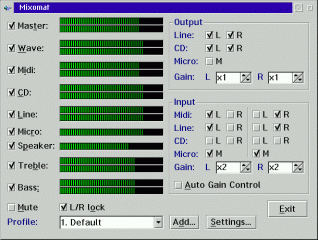


Add new comment