The InnoTek OS/2 Platform Enablement Kit for the Citrix® ICA® Client for Win32 consists of an integrated toolset to allow deploying the original Citrix® ICA® Client for Windows version 7.1 and later versions on the OS/2 platform. There is also the old native version for OS/2.
Citrix ICA Client
Version:
7.1
Release date:
Monday, 9 April, 2001
Home:
Categories:
Interface:
- PMShell
- Workplace Shell
- VIO
Manual installation
Program is distributed as ZIP package: download to temporary directory and unpack to destination folder. Run INSTALL.EXE. See below for download link(s).
Following ones are the download links for manual installation:
| Citrix ICA Client v. 6.01 (16/4/2001, Citrix Systems) | Readme/What's new |
READ ME
Citrix ICA Client for IBM OS/2 Warp (ICA OS/2 Client)
Filename: icaos2.exe
Software Version: 6.01
Replaces: All versions prior to April 09, 2001
Date: April 09, 2001
Language supported: English
(c) 2001 Citrix Systems, Inc.
-----------------------------------------------------------
Description
============
The ICA OS/2 Client supports the following platforms:
* OS/2 Warp 3
* OS/2 Warp 4
* OS/2 Warp 4.5
Important Note: We recommend upgrading your OS/2 installation with the latest OS/2 Warp FixPak (from IBM) before you install the ICA OS/2 Client. IBM continues to issue FixPaks that fix existing problems in OS/2 Warp platform/s. Upgrading to the latest FixPak may therefore resolve device specific problems that could cause unexpected behavior on the ICA OS/2 Client.
New Features in this Release
-----------------------------
This version (6.01) of the ICA OS/2 Client now supports the following new features:
* Enhanced color depth and resolution. The ICA OS/2 Client now supports 16 and 24-bit color depth settings, and screen resolutions of up to 1600 x 1200 pixels.
* Audio Support, allows a client computer with a compatible sound card to play sound files on the server and present them on the local client computer's sound system. Note that audio support is only available on IBM OS/2 Warp 4 and higher.
* 128-bit Encryption. The ICA OS/2 Client now supports strong encryption using Citrix Secure ICA Services.
Where to Find Documentation
==========================
This document contains late-breaking information about the ICA OS/2 Client software.
For more information about the ICA OS/2 Client, refer to the Citrix ICA Client Administrator's Guide for the ICA OS/2 Client, available in an Adobe Portable Document Format (PDF) file (ICAOS2.PDF). Please note that for this release, the Administrator's Guide is available in English only.
The file is available on the Citrix Download Web site at
http://www.citrix.com/download/.
Use Adobe Acrobat Reader to view PDF files. Acrobat Reader is free software that lets you view and print Adobe Portable Document Format (PDF) files on all major computer platforms. You can download Acrobat Reader from Adobe's Web site at http://www.adobe.com.
You can also find documentation on the Web at http://www.citrix.com/support. On the Services Portfolio page click the Product Documentation tab, and choose ICA Client.
System Requirements
===================
Computers used with the ICA OS/2 Client must meet the following requirements:
* Standard PC architecture, 80486 processor or greater
* IBM OS/2 Warp 3.0 (FixPak 32 or greater), Warp 4.0 (FixPak 5 or
greater), or Warp 4.5
* 8MB RAM or greater
* Mouse
* Keyboard
* VGA or higher resolution
* 2MB free hard disk space
* Connection to a Citrix server over TCP/IP transport
Installation
==========
Download the installation package for the Citrix ICA OS/2 Client from the Citrix Download site.
1. Copy the ICA OS/2 Client image (icaos2.exe) to a temporary directory (for instance, c:\temp) on the client machine. The file is a self-extracting archive.
2. Open an OS/2 command window, and change to the directory where the icaos2.exe file was saved:
c:\>cd temp
3. Extract the contents of the archive by running icaos2.exe:
c:\temp>icaos2
Contents of the archive are extracted to c:\temp.
4. To install the OS/2 Client, run install.exe:
c:\temp>install
The installation program will begin installing the ICA OS/2 Client. Follow the prompts until installation is complete.
Important Note: Transfer of TS CAL Licenses used by Win16 Clients to OS/2 Clients
======================================================================
The ICA Win16 Client is designed to work on Microsoft platforms, and the ICA OS/2 Client is designed to work on IBM OS/2 Warp platforms. There is a fundamental difference in the way the two clients are allocated TS CAL licenses from the Terminal Server. As a consequence of this, you may have a situation where instead of re-using licenses that were used by Win16 clients, the server allocates new licenses to ICA OS/2 Clients. The net result may be that extra licenses have to be allocated.
Customers who plan to replace their existing ICA Win16 installed base with the new ICA OS/2 Client will need to plan ahead for the transfer of existing Terminal Services (TS) Client Access License (CAL) used by Win16 client devices to OS/2 client devices.
Microsoft Corp. makes provision for this transfer under the TS CAL End User License Agreement (EULA).
Information describing the prescribed process for working with Microsoft to transfer the existing licenses is available on the Microsoft Support website at http://support.microsoft.com/support/kb/articles/Q248/4/30.asp.
Known Problems/Limitations (in this release):
======================================
1. Display problems experienced with GRADD drivers
--------------------------------------------------
At the time of this release, it has been ascertained that GRADD drivers exhibit major issues in terms of reliability and compatibility. However, this could change in future releases. IBM continues to encourage development of GRADD drivers and there will most likely be improvements in the future.
Correct behavior has been recorded on some video chipsets, when the client desktop is set to 16-bit and 24-bit color depths.
SciTech Display Doctor drivers are GRADD based, and exhibit behaviors dependent on the video chipset on which they are installed.
As an example, SciTech Display Doctor 7.04 drivers work correctly with a Matrox G400 card and the OS/2 client desktop set to 24-bit color depth. In comparison, the same configuration shows major corruption (drawing and color corruption) when run at 256 colors.
However, when non-GRADD Matrox 2.54 OS/2 drivers were used, there were no display problems in either video mode.
2. Some client printer names are not recognized correctly at the server
-------------------------------------------------------------------
You may experience this problem if the client printer name contains international characters.
This issue is caused by the fact that on OS/2 extended characters have been mapped to different character codes as compared to their Windows counterparts, even when the same codepage is used. Therefore, their representation will be different on the client and the server.
Please note that extended characters should not be used to exchange information between the client and server. The solution is to ensure that client printer names do not contain extended characters.
3. Citrix server connections take longer than usual to time-out
-----------------------------------------------------------
The "Connecting to ..." message remains on the screen and the Cancel button doesn't seem to work
This problem occurs only when an existing server (listed in the ICA browser) is currently not functioning. OS/2 sets a default timeout limit of 75 seconds for TCP/IP connections. This is a global setting that cannot be changed without affecting other applications running at the time.
4. Unable to cut and paste a Euro symbol from the server to a client
----------------------------------------------------------------
The Euro symbol is an extended character. On OS/2, extended characters are mapped to different character codes as compared to their Windows counterparts, even when the same code page is used, therefore their representation is different on the two platforms. This is a basic difference in the implementation of the two operating systems.
5. Code page requirements for Euro symbol and other extended characters
----------------------------------------------------------------------
If you are unable to generate the euro symbol on an OS/2 client, it may be that the code page being used is incorrect. You should use code page 850 to enable generation of extended characters.
To set the code page on OS/2, open an OS/2 window and type the following command:
c:\>chcp 850
To get the current system code page setting, type:
c:\>chcp
6. Applications launched from Netscape are terminated when you quit Netscape
--------------------------------------------------------------------------
If you launch ICA sessions using the Netscape browser, or using NFuse, and then close Netscape, all ICA sessions will be disconnected.
This is due to the OS/2 specific implementation of Netscape, that is, all child processes (launched ICA connections, in this case) are terminated when the user exits the parent process (Netscape).
7. Problems upgrading Beta ICA OS/2 Client software to Version 6.01
---------------------------------------------------------------
If you have installed the Beta release of the ICA OS/2 client software on a client desktop, then you will experience problems upgrading to software Version 6.01.
The solution is to uninstall the Beta version, using the original Beta distribution files, before installing the Release version. To remove the Beta version of the software:
a) Run the installer and proceed to the "Installation options" dialog.
b) Select the "Delete the installed product and re-install" option.
c) Proceed to the "Install" dialog and press the "Cancel" button.
8. Using certain applications on a mapped client drive generates an "Out of file handles" message.
----------------------------------------------------------------------------------
This problem is encountered when an application running on the server opens too many files on a client mapped drive and causes the ICA session to run out of file handles.
This is a third party bug in OS/2 - the operating system does not provide the ICA Client engine sufficient file handles on request.
The fix to this problem is to increase the number of initial file handles available to the ICA OS/2 Client by adding the MaxOpenContext parameter to the [ClientDrive] section in the MODULE.INI file . If the user needs to open a large number of files, increase the number of initial file handles to 50 or greater. The default value for MaxOpenContext is 20.
[ClientDrive]
MaxOpenContext= n
where n is the number of initial file handles available to the client.
Specifically, this problem occurs when Lotus Notes (Version 5.0) is one of the applications used on a client-mapped drive. The "Out of file handles" error is a direct result of this application using up too many file handles.
Tips and Tricks
=================
1. Assigning a unique client name for an OS/2 client machine using the CLIENTNAME variable
-------------------------------------------------------------------------------------
To manually assign a name to an ICA Client running on an OS/2 device, you can set the CLIENTNAME environment variable from the command prompt, or through an entry in the CONFIG.SYS file, on your OS/2 machine.
c:\ set CLIENTNAME=YOUR_DESIRED_NAME
The order of priority in which the ICA OS/2 Client determines what the client name should be, is as follows:
a) Gets the CLIENTNAME environment variable, if one has been set.
b) Gets the client machine's host name (this is the name allocated to the device for use with TCP/IP transport).
c) Checks the OS/2 LAN Services configuration for a machine name.
d) If the above methods fail, then a random name is generated.
Please note, unlike the Windows clients, the OS/2 client does not utilize the "wfcname.ini" file for client name determination. |
 www.os2site.com/sw/comm/terminal/icaos601.zip www.os2site.com/sw/comm/terminal/icaos601.zip |
 local copy local copy
|
|
| Citrix ICA Client v. 6.01 (16/4/2001, Citrix Systems) | Readme/What's new |
Citrix ICA Client for IBM OS/2 Warp v6.01 (ICA OS/2 Client)
READ ME
Citrix ICA Client for IBM OS/2 Warp (ICA OS/2 Client)
Filename: icaos2.exe
Software Version: 6.01
Replaces: All versions prior to April 09, 2001
Date: April 09, 2001
Language supported: English
(c) 2001 Citrix Systems, Inc.
-----------------------------------------------------------
Description
============
The ICA OS/2 Client supports the following platforms:
* OS/2 Warp 3
* OS/2 Warp 4
* OS/2 Warp 4.5
Important Note: We recommend upgrading your OS/2 installation with the latest OS/2 Warp FixPak (from IBM) before you install the ICA OS/2 Client. IBM continues to issue FixPaks that fix existing problems in OS/2 Warp platform/s. Upgrading to the latest FixPak may therefore resolve device specific problems that could cause unexpected behavior on the ICA OS/2 Client.
New Features in this Release
-----------------------------
This version (6.01) of the ICA OS/2 Client now supports the following new features:
* Enhanced color depth and resolution. The ICA OS/2 Client now supports 16 and 24-bit color depth settings, and screen resolutions of up to 1600 x 1200 pixels.
* Audio Support, allows a client computer with a compatible sound card to play sound files on the server and present them on the local client computer's sound system. Note that audio support is only available on IBM OS/2 Warp 4 and higher.
* 128-bit Encryption. The ICA OS/2 Client now supports strong encryption using Citrix Secure ICA Services.
Where to Find Documentation
==========================
This document contains late-breaking information about the ICA OS/2 Client software.
For more information about the ICA OS/2 Client, refer to the Citrix ICA Client Administrator's Guide for the ICA OS/2 Client, available in an Adobe Portable Document Format (PDF) file (ICAOS2.PDF). Please note that for this release, the Administrator's Guide is available in English only.
The file is available on the Citrix Download Web site at
http://www.citrix.com/download/.
Use Adobe Acrobat Reader to view PDF files. Acrobat Reader is free software that lets you view and print Adobe Portable Document Format (PDF) files on all major computer platforms. You can download Acrobat Reader from Adobe's Web site at http://www.adobe.com.
You can also find documentation on the Web at http://www.citrix.com/support. On the Services Portfolio page click the Product Documentation tab, and choose ICA Client.
System Requirements
===================
Computers used with the ICA OS/2 Client must meet the following requirements:
* Standard PC architecture, 80486 processor or greater
* IBM OS/2 Warp 3.0 (FixPak 32 or greater), Warp 4.0 (FixPak 5 or
greater), or Warp 4.5
* 8MB RAM or greater
* Mouse
* Keyboard
* VGA or higher resolution
* 2MB free hard disk space
* Connection to a Citrix server over TCP/IP transport
Installation
==========
Download the installation package for the Citrix ICA OS/2 Client from the Citrix Download site.
1. Copy the ICA OS/2 Client image (icaos2.exe) to a temporary directory (for instance, c:\temp) on the client machine. The file is a self-extracting archive.
2. Open an OS/2 command window, and change to the directory where the icaos2.exe file was saved:
c:\>cd temp
3. Extract the contents of the archive by running icaos2.exe:
c:\temp>icaos2
Contents of the archive are extracted to c:\temp.
4. To install the OS/2 Client, run install.exe:
c:\temp>install
The installation program will begin installing the ICA OS/2 Client. Follow the prompts until installation is complete.
Important Note: Transfer of TS CAL Licenses used by Win16 Clients to OS/2 Clients
======================================================================
The ICA Win16 Client is designed to work on Microsoft platforms, and the ICA OS/2 Client is designed to work on IBM OS/2 Warp platforms. There is a fundamental difference in the way the two clients are allocated TS CAL licenses from the Terminal Server. As a consequence of this, you may have a situation where instead of re-using licenses that were used by Win16 clients, the server allocates new licenses to ICA OS/2 Clients. The net result may be that extra licenses have to be allocated.
Customers who plan to replace their existing ICA Win16 installed base with the new ICA OS/2 Client will need to plan ahead for the transfer of existing Terminal Services (TS) Client Access License (CAL) used by Win16 client devices to OS/2 client devices.
Microsoft Corp. makes provision for this transfer under the TS CAL End User License Agreement (EULA).
Information describing the prescribed process for working with Microsoft to transfer the existing licenses is available on the Microsoft Support website at http://support.microsoft.com/support/kb/articles/Q248/4/30.asp.
Known Problems/Limitations (in this release):
======================================
1. Display problems experienced with GRADD drivers
--------------------------------------------------
At the time of this release, it has been ascertained that GRADD drivers exhibit major issues in terms of reliability and compatibility. However, this could change in future releases. IBM continues to encourage development of GRADD drivers and there will most likely be improvements in the future.
Correct behavior has been recorded on some video chipsets, when the client desktop is set to 16-bit and 24-bit color depths.
SciTech Display Doctor drivers are GRADD based, and exhibit behaviors dependent on the video chipset on which they are installed.
As an example, SciTech Display Doctor 7.04 drivers work correctly with a Matrox G400 card and the OS/2 client desktop set to 24-bit color depth. In comparison, the same configuration shows major corruption (drawing and color corruption) when run at 256 colors.
However, when non-GRADD Matrox 2.54 OS/2 drivers were used, there were no display problems in either video mode.
2. Some client printer names are not recognized correctly at the server
-------------------------------------------------------------------
You may experience this problem if the client printer name contains international characters.
This issue is caused by the fact that on OS/2 extended characters have been mapped to different character codes as compared to their Windows counterparts, even when the same codepage is used. Therefore, their representation will be different on the client and the server.
Please note that extended characters should not be used to exchange information between the client and server. The solution is to ensure that client printer names do not contain extended characters.
3. Citrix server connections take longer than usual to time-out
-----------------------------------------------------------
The "Connecting to ..." message remains on the screen and the Cancel button doesn't seem to work
This problem occurs only when an existing server (listed in the ICA browser) is currently not functioning. OS/2 sets a default timeout limit of 75 seconds for TCP/IP connections. This is a global setting that cannot be changed without affecting other applications running at the time.
4. Unable to cut and paste a Euro symbol from the server to a client
----------------------------------------------------------------
The Euro symbol is an extended character. On OS/2, extended characters are mapped to different character codes as compared to their Windows counterparts, even when the same code page is used, therefore their representation is different on the two platforms. This is a basic difference in the implementation of the two operating systems.
5. Code page requirements for Euro symbol and other extended characters
----------------------------------------------------------------------
If you are unable to generate the euro symbol on an OS/2 client, it may be that the code page being used is incorrect. You should use code page 850 to enable generation of extended characters.
To set the code page on OS/2, open an OS/2 window and type the following command:
c:\>chcp 850
To get the current system code page setting, type:
c:\>chcp
6. Applications launched from Netscape are terminated when you quit Netscape
--------------------------------------------------------------------------
If you launch ICA sessions using the Netscape browser, or using NFuse, and then close Netscape, all ICA sessions will be disconnected.
This is due to the OS/2 specific implementation of Netscape, that is, all child processes (launched ICA connections, in this case) are terminated when the user exits the parent process (Netscape).
7. Problems upgrading Beta ICA OS/2 Client software to Version 6.01
---------------------------------------------------------------
If you have installed the Beta release of the ICA OS/2 client software on a client desktop, then you will experience problems upgrading to software Version 6.01.
The solution is to uninstall the Beta version, using the original Beta distribution files, before installing the Release version. To remove the Beta version of the software:
a) Run the installer and proceed to the "Installation options" dialog.
b) Select the "Delete the installed product and re-install" option.
c) Proceed to the "Install" dialog and press the "Cancel" button.
8. Using certain applications on a mapped client drive generates an "Out of file handles" message.
----------------------------------------------------------------------------------
This problem is encountered when an application running on the server opens too many files on a client mapped drive and causes the ICA session to run out of file handles.
This is a third party bug in OS/2 - the operating system does not provide the ICA Client engine sufficient file handles on request.
The fix to this problem is to increase the number of initial file handles available to the ICA OS/2 Client by adding the MaxOpenContext parameter to the [ClientDrive] section in the MODULE.INI file . If the user needs to open a large number of files, increase the number of initial file handles to 50 or greater. The default value for MaxOpenContext is 20.
[ClientDrive]
MaxOpenContext= n
where n is the number of initial file handles available to the client.
Specifically, this problem occurs when Lotus Notes (Version 5.0) is one of the applications used on a client-mapped drive. The "Out of file handles" error is a direct result of this application using up too many file handles.
Tips and Tricks
=================
1. Assigning a unique client name for an OS/2 client machine using the CLIENTNAME variable
-------------------------------------------------------------------------------------
To manually assign a name to an ICA Client running on an OS/2 device, you can set the CLIENTNAME environment variable from the command prompt, or through an entry in the CONFIG.SYS file, on your OS/2 machine.
c:\ set CLIENTNAME=YOUR_DESIRED_NAME
The order of priority in which the ICA OS/2 Client determines what the client name should be, is as follows:
a) Gets the CLIENTNAME environment variable, if one has been set.
b) Gets the client machine's host name (this is the name allocated to the device for use with TCP/IP transport).
c) Checks the OS/2 LAN Services configuration for a machine name.
d) If the above methods fail, then a random name is generated.
Please note, unlike the Windows clients, the OS/2 client does not utilize the "wfcname.ini" file for client name determination. |
 www.os2site.com/sw/comm/terminal/icaos2.exe www.os2site.com/sw/comm/terminal/icaos2.exe |
 local copy local copy
|
|
| Citrix ICA Client v. 6.0 (31/1/2001, Citrix Systems) | Readme/What's new |
READ ME
Citrix ICA Client for IBM OS/2 Warp (ICA OS/2 Client)
Software Version: 6.0
Last update: Jan 31, 2001
(c) 2001 Citrix Systems, Inc.
-----------------------------------------------------------
Description
============
The ICA OS/2 Client supports the following platforms:
* OS/2 Warp 3
* OS/2 Warp 4
Important Note: We recommend upgrading your OS/2 installation with the latest OS/2 Warp FixPak (from IBM) before you install the ICA OS/2 Client. IBM continues to issue FixPaks that fix existing problems in OS/2 Warp platform/s. Upgrading to the latest FixPak may therefore resolve device specific problems that could cause unexpected behavior on the ICA OS/2 Client.
Where to Find Documentation
============================
This document contains late-breaking information about the ICA OS/2 Client software.
For more information about the ICA OS/2 Client, refer to the Citrix ICA Client Administrator's Guide for the ICA OS/2 Client, available in an Adobe Portable Document Format (PDF) file (ICAOS2.PDF). Please note that for this release, the Administrator's Guide is available in English only.
The file is available on the Citrix Download Web site at
http://www.citrix.com/download/.
Use the Adobe Acrobat Reader or Exchange program to view PDF files. You can download Acrobat Reader for free from Adobe's Web site at http://www.adobe.com.
You can also find documentation on the Web at http://www.citrix.com/support. On the Services Portfolio page click the Product Documentation tab, and choose ICA Clients.
System Requirements
====================
Computers used with the ICA OS/2 Client must meet the following requirements:
* Standard PC architecture, 80486 processor or greater
* OS/2 Warp 3.0 (FixPak 32 or greater), or Warp 4.0 (FixPak 5 or greater)
* 8MB RAM or greater
* Mouse
* Keyboard
* VGA or higher resolution
* 2MB free hard disk space
* Connection to a Citrix server over TCP/IP transport
Installation
=============
Download the installation package for the Citrix ICA OS/2 Client from the Citrix Download site.
1. Copy the ICA OS/2 Client image (icaos2.exe) to a temporary directory (for instance, c:\temp) on the client machine. The file is a self-extracting archive.
2. Open an OS/2 command window, and change to the directory where the icaos2.exe file was saved:
c:\>cd temp
3. Extract the contents of the archive by running icaos2.exe:
c:\temp>icaos2
Contents of the archive are extracted to c:\temp.
4. To install the OS/2 Client, run install.exe:
c:\temp>install
The installation program will begin installing the ICA OS/2 Client. Follow the prompts until installation is complete.
Important Note: Transfer of TS CAL Licenses used by Win16 Clients to OS/2 Clients
==================================================================================
The ICA Win16 Client is designed to work on Microsoft platforms, and the ICA OS/2 Client is designed to work on IBM OS/2 Warp platforms. There is a fundamental difference in the way the two clients are allocated TS CAL licenses from the Terminal Server. As a consequence of this, you may have a situation where instead of re-using licenses that were used by Win16 clients, the server allocates new licenses to ICA OS/2 Clients. The net result may be that extra licenses have to be allocated.
Customers who plan to replace their existing ICA Win16 installed base with the new ICA OS/2 Client need to plan ahead for the transfer of existing Terminal Services (TS) Client Access License (CAL) used by Win16 client devices to OS/2 client devices.
Microsoft Corp. makes provision for this transfer under the TS CAL End User License Agreement (EULA).
Information describing the prescribed process for working with Microsoft to transfer the existing licenses is available on the Microsoft Support website at http://support.microsoft.com/support/kb/articles/Q248/4/30.asp.
Known Problems/Limitations (in this release):
==============================================
1. Display problems experienced with GRADD drivers
------------------------------------------------------
At the time of this release, it has been ascertained that GRADD drivers exhibit major issues in terms of reliability and compatibility. However, this could change in future releases. IBM continues to encourage development of GRADD drivers and there will most likely be improvements in the future.
Correct behavior has been recorded on some video chipsets, when the client desktop is set to 16bit and 24bit color depths.
Note that SciTech Display Doctor drivers are GRADD based, and exhibit completely different effects depending on the video chipset on which they are installed.
As an example, SciTech Display Doctor 7.04 drivers work correctly with a Matrox G400 card and the OS/2 client desktop set to 24-bit color depth. In comparison, the same configuration shows major corruption (drawing and color corruption) when run at 256 colors.
However, when non-GRADD Matrox 2.36 OS/2 drivers were used, there were no display problems in either video mode.
2. Failure auto-mapping two client printers defined for a single port
---------------------------------------------------------------------
If an OS/2 client machine has two client printers defined for the same port, one will be mapped automatically, and the other is ignored.
Currently, having multiple printers defined for a single printer port on the local OS/2 machine is not supported by the Citrix ICA OS/2 client. We strongly recommend having only one printer, defined per port.
3. Some client printer names are not recognized correctly at the server
-------------------------------------------------------------------------
You may experience this problem if the client printer name contains international characters.
This issue is caused by the fact that, on OS/2 extended characters have been mapped to different character codes as compared to their Windows counterparts, even when the same codepage is used. Therefore, their representation will be different on the client and the server.
Please note that extended characters should not be used to exchange information between the client and server. The solution is to ensure that client printer names do not contain extended characters.
4. Re-mapping an auto-created printer to a different LPT port on the client
----------------------------------------------------------------------------
If a printer which had been previously auto-created within a MetaFrame session is remapped to a different LPT port on the local OS/2 client machine, it may not work correctly when you logon the next time. To workaround this problem, delete the printer completely on the client machine, and re-create it with a different name.
5. Unable to cut and paste a Euro symbol from the server to a client
---------------------------------------------------------------------
The Euro symbol is an extended character. On OS/2, extended characters are mapped to different character codes as compared to their Windows counterparts, even when the same code page is used, therefore their representation is different on the two platforms. This is a basic difference in the implementation of the two operating systems.
6. Code page requirements for Euro symbol and other extended characters
-------------------------------------------------------------------------
If you are unable to generate the euro symbol on an OS/2 client, it may be that the code page being used is incorrect. You should use code page 850 to enable generation of extended characters.
To set the code page on OS/2, open an OS/2 window and type the following command:
c:\>chcp 850
To get the current system code page setting, type:
c:\>chcp
7. Citrix server connections take longer than usual to time-out
-------------------------------------------------------------------
The "Connecting to ..." message remains on the screen and the Cancel button doesn't seem to work
This problem occurs only when an existing server (listed in the ICA browser) is currently not functioning. OS/2 sets a default timeout limit of 75 seconds for TCP/IP connections. This is a global setting that cannot be changed without affecting other applications running at the time.
8. Applications launched from Netscape are terminated when you quit Netscape
------------------------------------------------------------------------------
If you launch ICA sessions via the Netscape web browser, or using NFuse, and then close Netscape, all ICA sessions will be disconnected.
This is due to the OS/2 specific implementation of Netscape, that is, all child processes (launched ICA connections, in this case) are terminated when the user exits the parent process (Netscape).
9. Problems upgrading Beta ICA OS/2 Client software to Version 6.0
--------------------------------------------------------------------
If you installed the Beta release of the ICA OS/2 client software on a client desktop, then you will experience problems upgrading to software Version 6.0.
The solution is to uninstall the Beta version, using the original Beta distribution files, before installing the Release version. To remove the Beta version of the software:
a) Run the installer and proceed to the "Installation options" dialog.
b) Select the "Delete the installed product and re-install" option.
c) Proceed to the "Install" dialog and press the "Cancel" button.
Tips and Tricks
=================
1. Assigning a unique client name for an OS/2 box using the CLIENTNAME variable
--------------------------------------------------------------------------------
To manually assign a name to an ICA Client running on an OS/2 device, you can set the CLIENTNAME environment variable via the command prompt, or through an entry in the CONFIG.SYS file, on your OS/2 machine.
c:\ set CLIENTNAME=YOUR_DESIRED_NAME
This setting might be required because on OS/2, the ICA client name is not derived from the client machine's host name (this is the name allocated to the device for use with TCP/IP transport).
The order of priority in which the ICA OS/2 Client determines what the client name should be is as follows:
a) Gets the CLIENTNAME environment variable, if one has been set.
b) Checks the OS/2 LAN Services configuration for a machine name.
c) If the above methods fail, then a random name is generated.
Please note, unlike the Windows clients, the OS/2 client does not utilize the "wfcname.ini" file for client name determination. |
 www.os2site.com/sw/comm/terminal/icaos260.zip www.os2site.com/sw/comm/terminal/icaos260.zip |
 local copy local copy
|
|
| Citrix ICA Client v. beta (18/12/2000, Citrix Systems) | Readme/What's new |
READ ME
Citrix ICA Client for IBM OS/2 Warp (ICA OS/2 Client)
Software Version: Beta
Last updated: Dec 18, 2000
(c) 2000 Citrix Systems, Inc.
-----------------------------------------------------------
About This Document
-------------------
This document contains instructions to help guide you through the installation and configuration of the ICA OS/2 Client software. You will also find information about available software features, limitations and trouble-shooting hints in the latter sections of this document.
System Requirements
-------------------
Computers used with the ICA OS/2 Client must meet the following requirements:
* Standard PC architecture, 80386 processor or greater
* OS/2 Warp 3.0 (FixPak 32 or greater), or Warp 4.0 (FixPak 5 or greater)
* 8MB RAM or greater
* Mouse
* Keyboard
* VGA or higher resolution
* 2MB free hard disk space
* Connections to a Citrix server over TCP/IP transport
Recommended Configuration
-------------------------
The following configuration is specifically recommended for the Beta Release of the ICA OS/2 Client. Other configurations have not been extensively tested.
* 65536 colors or greater on the client desktop
* 256 colors on the server desktop (see template.ica)
Installation
------------
Download the installation package for the Citrix ICA OS/2 Client from the Citrix Download site.
1. Copy the ICA OS/2 Client image (icaos2b1.exe) to a temporary directory (for instance, c:\temp) on the client machine. The file is a self-extracting archive.
2. Open an OS/2 command window, and change to the directory where the icaos2b1.exe file was saved.
c:\>cd temp
3. Extract the contents of the archive by running icaos2b1.exe.
c:\temp>icaos2b1
Contents of the archive are extracted to c:\temp
4. To install the OS/2 Client, run install.exe:
c:\temp>install
The installation program will begin installing the ICA OS/2 Client. Follow the prompts until installation is completed.
Uninstalling the ICA OS/2 Client
---------------------------------
To uninstall the ICA OS/2 Client from an OS/2 Client system
1. Copy the installation package to your local machine.
2. Open an OS/2 window, and change to the directory where the icaos2b1.exe file was saved.
c:\>cd temp
3. Extract the contents of the archive by running icaos2b1.exe.
c:\>icaos2b1
The contents of the archive are extracted to c:\temp.
4. Run install.exe.
c:\temp>install
5. In the resulting dialog, you will be given the option to either upgrade the current installation; OR delete the current installation and perform a fresh install. Choose the latter.
The program will uninstall the ICA OS/2 Client.
To run the ICA OS/2 Client
---------------------------
To launch the ICA OS/2 Client you need a .ICA file. A template ICA file is provided with the ICA OS/2 Client for your use. This file was installed with the ICA OS/2 Client. You will need to modify this file before you can launch the ICA OS/2 Client. To do this:
1. Open an OS/2 command window, and change to the directory c:\citrix
2. Locate the file template.ica and open it for editing.
c:\citrix> e template.ica
3. In the section called [Template], enter the Address of the MetaFrame server to connect to. For example,
[Template]
Address=10.40.150.12
4. Save the file and quit.
5. To launch the ICA OS/2 client, type the following command at the prompt
c:\citrix>wficaos2 template.ica
5. You will see the login screen for the MetaFrame server.
6. Enter your user credentials. On successful authentication, an ICA connection will be established to the MetaFrame server that you specified in the ICA file.
Note: Use the template ICA file (template.ica) to create custom ICA files for connections to published applications.
ICA OS/2 Client Features
------------------------
The Beta release of the ICA OS/2 Client includes the following features:
* Color depth and resolution of ICA sessions
The ICA OS/2 Client is capable of 16 and 256 color display with resolutions of up to 1024x768 pixels
* Local Clipboard Integration
You can use the client workstation's clipboard to cut and paste text between applications running locally on the client computer and applications running remotely in an ICA session. Access to the local clipboard requires no special configuration or procedures; using the familiar cut, copy, and paste commands, you can transfer text back and forth between local and remote applications.
* Disk Caching, Data Compression
These features can increase performance over low speed asynchronous and WAN connections. Disk caching stores commonly used portions of your screen (such as icons and bitmaps) locally, increasing performance by avoiding retransmission of locally cached data. Data compression reduces the amount of data sent over the communications link to the client.
* Client printer mapping
Client printer mapping allows a remote application running on the Citrix server to access printers attached to the client computer.
* Client drive mapping
Client drive mapping allows drive letters on the Citrix server to be redirected to drives that exist on the client computer; for example, drive H in a Citrix user session can be mapped to drive C on the local computer running the Citrix ICA Client. These mappings can be used by file management utilities (such as File Manager or Explorer) and your applications just like any other network mappings.
* Client COM port mapping
The ICA Client COM port redirector gives Citrix ICA Client users access to virtually any peripheral that requires a COM port for operations. COM port mapping is similar to printer and drive mapping, and allows users to access a COM port on the client computer as if it were connected to a Citrix server.
* Basic Encryption
The Beta release of the ICA OS/2 Client supports basic encryption only.
* SpeedScreen
SpeedScreen technology enables the client to send mouse and keyboard updates less frequently to the Citrix server. This reduces the number of network packets sent from the ICA OS/2 Client to the Citrix server.
* Reconnect to disconnected sessions
If your ICA connection drops off, or is disconnected, you can reconnect to the disconnected session by running the appropriate ICA file and re-entering your user credentials. If the user credentials match, then your session is restored.
* Multi-session support
The ICA OS/2 Client is capable of running multiple ICA sessions.
* Hotkeys
The Citrix ICA OS/2 Client provides hotkeys that can be used to control various functions while in an ICA session.
* Web Browser Support
The ICA OS/2 Client provides Web browser support for application launching. Application launching executes an application on a Citrix server when a hypertext link is selected in a Web page. Clicking a hypertext link launches a new window that connects to a Citrix server. The published application runs in this new window and is not tied to the Web page. Closing the Web page does not affect the application running in the new window.
* Business Recovery
The Citrix ICA OS/2 Client includes the additional intelligence to support multiple server sites (such as primary and backup) with different addresses for the same published application name.
This feature provides for consistent connections to published applications in the event of a primary server disruption. Users now have an even higher level of fault tolerance and seamless user experience.
* Euro Currency Symbol Support
The ICA OS/2 Client supports creation of the Euro currency symbol. It is also possible to cut a Euro symbol from a native desktop document and paste it into the client window.
Known Problems/Limitations (for this release):
-------------------------------------------
Please note that this software release is an engineering Beta. It is quite possible that users may encounter UI corruption, and usability issues while using the ICA OS/2 Client. These problems will be fixed in the course of the Development cycle.
1. Long filenames:
It is recommended that you use the standard DOS file naming convention (8.3 characters) for file created using the ICA OS/2 Client.
2. Dialogs, notifications and error messages are in draft format and may exhibit display problems.
ICA File Template
------------------
This file is installed with the OS/2 Client software, and can be found, by default, in the c:\citrix directory. Enter an appropriate value for 'Address' to connect a MetaFrame server in your organization.
_________________________________________________________________
; ICA file template
; Copyright 2000 Citrix Systems, Inc. All rights reserved.
;
; This file is provided as a template for creating ICA files
; for use with the Citrix ICA Client. Always edit a copy of
; this file.
;
; The "Address=" entry in the "[Template]" section must
; be changed. See the associated comments for more details.
[WFClient]
Version=2
;+++
; Specify the ICA browser address to locate distant servers.
; It is possible to use multiple browser addresses
; (eg, 2, 3, ...) in case some servers are unavailable.
;
;TcpBrowserAddress=server-name-or-network-address
;TcpBrowserAddress2=server-name-or-network-address
;TcpBrowserAddress3=server-name-or-network-address
;---
[ApplicationServers]
Template=
[Template]
WinStationDriver=ICA 3.0
TransportDriver=TCP/IP
;+++
; Specify the host name or TCP/IP address of a Winframe or
; Metaframe server. This entry is required to establish a
; server connection.
Address=server-name-or-network-address
;---
;+++
; Configure the address of a published application on the
; specified server or server farm. The default application is
; the entire server desktop.
;
; The "#" prefix is required. The server must already be
; configured to publish the specified applications.
;
; Uncomment the next line to run an application called notepad.
;InitialProgram=#notepad
;---
;+++
; Configure the number of colours on the server desktop.
; The default number of colours, unless otherwise specified,
; is 16 colours on Windows-based servers, and 2 colours on
; Unix-based servers.
;
; Uncomment the next line for 16 colours
;DesiredColor=1
;
; Or, uncomment the next line for 256 colours
;DesiredColor=2
;---
;+++
; Configure the resolution of the server desktop.
; The default resolution is 640 by 480, unless otherwise specified.
;
; Uncomment the next two lines for 800 by 600 resolution
;DesiredHRes=800
;DesiredVRes=600
;
; Or, uncomment the next two lines for 1024 by 768 resolution
;DesiredHRes=1024
;DesiredVRes=768
;---
;+++
; Configure the position of the session window, and the visibility
; of the title bar, on the client desktop.
; The default window position is at the centre of the desktop, and
; the title bar is visible by default.
; The window origin is 0,0 at the top-left corner of the desktop.
;
; Uncomment the next three lines to place the window in the top-left
; corner of the screen and hide the title bar.
;WindowXPos=0
;WindowYPos=0
;RemoveWindowCaption=true
;---
;+++
; Enable persistent caching to store commonly-used graphical objects
; such as bitmaps in a local cache on the client hard disk. If your
; connection is bandwidth-limited, enabling caching increases
; performance. If your client is on a high-speed LAN, you may prefer
; to disable caching and save disk space.
;
; Cache size specifies the amount of disk space to use for bitmap
; caching. This value is in bytes.
;
; The minimum size bitmap that will be cached. Specifies the smallest
; bitmap that will be cached to disk. This value is in bytes.
;
; Cache path specifies the location of the directory containing the
; cached image data. If the specified directory does not exist,
; it is created.
;
; Uncomment the next four lines to enable disk caching.
;PersistentCacheEnabled=On
;PersistentCacheSize=10000000
;PersistentCacheMinBitmap=8192
;PersistentCachePath=C:\CITRIX\CACHE
;---
_________________________________________________________________
Tips and Tricks
===============
1.Persistent Cache Settings
-------------------------
Persistent Caching may be enabled in APPSRV.INI for all ICA sessions running on the local client workstation, or enabled in the ICA file for all users of a particular application. The settings for Persistent Cache are:
PersistentCacheEnabled=Off
PersistentCacheEnabled=On
Enable persistent caching to store commonly-used graphical objects such as bitmaps in a local cache on the clientÆs hard disk. If your connection is bandwidth-limited, enabling caching increases performance. If your client is on a high-speed LAN, you may prefer to disable caching and save disk space. Disk caching is disabled by default.
PersistentCacheSize=10000000
Cache size specifies the amount of disk space to use for bitmap caching. This value is in bytes.
PersistentCacheMinBitmap=8192
The minimum size bitmap that will be cached. Specifies the smallest bitmap that will be cached to disk. This value is in bytes.
PersistentCachePath=C:\CITRIX\CACHE
Specifies the location of the directory containing the cached image data. If the specified directory does not exist, it is created.
2.Editing INI Files in the OS/2 environment
-----------------------------------------
All INI and ICA files are defined as being encoded with characters based on the Windows character set.
The implications of this are that any characters with values between 128 and 255 will appear incorrect when viewed or edited under OS/2 unless a Windows compatible code page is used. If a Windows-compatible code page is not available under your configuration of OS/2 then it is recommended that you make the edits under Windows, and copy the changed file back to the OS/2 environment.
3.Client Window Placement
-------------------------
Window positioning and caption toggle code have been added.
The following INI setting have been added to the client.
WindowXPos type integer
WindowYPos type integer
RemoveWindowCaption type boolean
The origin is at the top-left corner of the screen and is measured in pixel units. These settings are optional and specific to each session.
Usage example:
You want a captionless window placed at coordinate (10,20)
WindowXPos=10
WindowYPos=20
RemoveWindowCaption=true
If these settings are not present, then normal window placement (i.e centered on the desktop) will occur.
4.GRADD Video Driver Support
---------------------------
The GRADD family of drivers are based on a driver development kit supplied by IBM. Support for GRADD video drivers with a 256-color palette desktop is limited. Color corruption may occur within your connection window and their use is not recommended at this time.
ISSUES WITH SOME VIDEO CHIP SETS
Some video drivers require the TextInvert=TRUE flag in the WFCLIENT section of the APPSRV.INI, to correctly display the text should the text and background appear inverted.
Usage example:
TextInvert=TRUE
5.Long file name support on Client
----------------------------------
A new entry:
LFNSupport=...
is added to the [ClientDrive] section of the MODULE.INI file.
The default value is "Default", which means when the VDCDM driver is opened, it will scan all local drives (except A: and B:) for the presence of HPFS volumes.
Long file name support will be enabled if at least one HPFS volume is found. Note that this is weighted in favour of HPFS, ie. instead of disabling long file name support if a FAT volume is found.
If the LFNSupport setting is not set explicitly to TRUE or FALSE by the ICA file, or any other INI files in use, then the default behaviour of auto detection will prevail. If LFNSupport is explicitly set to anything other than TRUE or FALSE, the default behaviour will prevail. The setting is not case sensitive.
6.Mapping local client printers
-------------------------------
A known problem with the Beta client is that a local printer driver is required to allow the ICA client to access the local port.
To print to a mapped local printer port, please try the following steps:
To map a client printer on a MetaFrame 1.x server
1. Start the ICA OS/2 Client and log on to the Citrix server.
2. In the remote session window, double-click My Computer and then double-click Printers.
3. Double-click Add Printer. Select Network printer server and click Next.
4. In the Shared Printers field, double-click Client Network and then double-click Client.
5. Double-click the LPT port to which the local printer is attached.
6. If the server does not have a suitable printer driver installed, you are prompted to
install the driver on the client device. Click OK.
7. In the Manufacturer field, select your printer's manufacturer. In the Printers
field, select the model of your printer. Click OK.
8. If you are prompted for the location of the printer driver, click OK and enter
the location of the files in the Copy files from field. Click OK.
9. Click Finish.
Support and Feedback Assistance
-------------------------------
Please contact your Citrix Sales Engineer for support with any issues you might encounter while using the ICA OS/2 Client.
Additionally to report errors/problems and general comments to the ICA OS/2 Client Development Team, please email os2feedback@citrix.com, including the full software version number. This number can be found in the file version.dat, which is typically located in c:\citrix. |
 www.os2site.com/sw/comm/terminal/icaos2b1.zip www.os2site.com/sw/comm/terminal/icaos2b1.zip |
 local copy local copy
|
Record updated last time on: 30/07/2019 - 23:07

This work is licensed under a Creative Commons Attribution 4.0 International License.
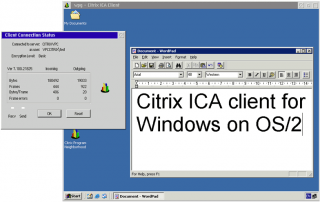
Add new comment