|
AE - text editor v. 1.9.9 (22/5/2023, Alex Taylor) |
Readme/What's new |
=============================
AE - Text Editor to replace E
=============================
AE is a simple text editor, designed to replace IBM's original OS/2 E.EXE. It mostly behaves the same, except for where behaviour has become annoying, irrelevant or inconsistent with other systems/programs.
License
-------
AE is open source software under the GNU GPL License. See the file Copying.txt for details.
Include credit to the original author:
Aaron Lawrence (aaronl at consultant dot com)
AE remains Copyright 2005 Aaron Lawrence.
From 2023 AE includes work by Alex Taylor.
Features
--------
Fixes these Stupid Things About E:
- "Type of file" dialog.
- EOF byte (Hex 1A, Dec 26) added at end of files
- Shift + Page up/down does not select
- Ctrl + Page up/down does something useless
- Refusal to save file if it thinks it isn't changed.
- Requirement for Extended Attribute support when saving
- No File - Exit
- Find combined with replace
- Word wrap switch is clumsy
- No shortcuts for file open etc
- No display of line, column (however, see limitations) or mode
- Task list entry does not show filename
- Vertical scrollbar blank space at end
- Silly horizontal scrollbar when wrapping
- Unix-format files converted to DOS format when saved
Enhancements (intended to be minimal!):
- Timed autosave as well as "number of changes"
- Print
- If file is read-only, text is (initially) read-only
Install
-------
You probably want to do this:
On OS/2 Warp:
- put ae.exe into x:\os2
- put ae*.lng into x:\os2 or (for WSeB or later) x:\language
- put ae*.hlp into x:\os2\help
Or on ArcaOS:
- put ae.exe into x:\sys\bin
- put ae*.lng into x:\sys\lang
- put ae*.hlp into x:\sys\help
Or on eCS:
- put ae.exe into x:\ecs\bin
- put ae*.lng into x:\ecs\lang
- put ae*.hlp into x:\ecs\help
If you want to replace e.exe (yes, you do :) then do this:
- COPY e.exe to e2.exe to make a backup.
- Do not move/rename it, or OS/2 will detect that and change desktop icons to use the backup!
- Then copy ae.exe to e.exe.
- Don't rename the help or language files, leave them as ae*.
Known Problems
--------------
This software comes without warranty, so exercise caution. May set fire to your house and kill your family without notice.
*** WARNING ***
If you intend to use AE for editing large or important documents, then test it thoroughly before you start. Nobody has done such testing yet. I have tested it with various different sizes of file, but not exhaustively. If you do thorough testing then let me know and I will remove this warning.
AE does NOT backup your previous file(s).
***************
DragText integration: it works, but you must use the "re-enable" feature in DragText.
- open DT's Options notebook to Setup->Reenable
- enter AE.EXE in the 'Program' field
- check both 'Drag' and 'Drop' for these window types:
Multi-line EFs, Entry Fields, and List Boxes
- press the 'Add' button
Limitations
AE uses the standard OS/2 "multi-line edit control" (MLE), and inherits most of its limitations:
- Line/column number display doesn't work when wrapping.
- Cut/copy/paste is limited to 64kB as with old E.
- Undo information is discarded when color or wrapping is changed
- Scrolling doesn't update until button released
- Cannot search backwards
A few of the old problems have been worked around indirectly, but this can't be done for everything. To fix all these issues needs a new edit control, which is not something I personally plan to do.
If you get a "usage" screen when launching AE from the desktop, the WPS may be adding the folder name to the parameters. Try adding a % character to the end of the parameters e.g.
Parameters: c:\config.sys %
This will prevent the folder name from being added.
Thanks
------
Dieter Wachsmuth, Peter Koller, Veit Kannegieser, Rich Walsh, Michal Pohorelsky, Jan Magne Landsvik, Guillame Gay, Gabriele Gamba, Simon Gronlund, Salvador Parra Camacho, D.J. van Enckevort, Frank Vos, Kris Steenhaut, Paul Ratcliffe, Yuri Proniakin, Bart van Leeuwen, Jacques van Leeuwen, Alberto Gabrielli, Peter Weilbacher, Stan Goodman
History
-------
1.9.9 (2023-05-22)
AE now uses the system Window Text font for dialog controls, and scales them as needed.
Print header now uses ISO8601-compliant date format, which avoids a crash when querying the system date format.
Removed/hid no-longer-valid links on product information dialog.
This build prepared and released by Alex Taylor.
1.9.8
Fix for repeated DBCS characters
Thanks to "Average" & Teijo Kakkinen from Japan
Added help section on supported file formats.
Handles Unix-format text files (LF only).
AE can be killed without seeing an error message.
Status bar and dialogs scale to suit system fonts.
Status messages cleared when file edited.
Status shown as "new" until first save.
Updated translations from:
Guillaume Gay (French), Jacques van Leeuwen (Dutch),
Bjrn Sderstrm (Swedish),
Dieter Wachsmuth and the Dresden OS/2 User Group (German)
1.9.2 [Beta test]
Change current code page to anything supported by system.
This feature has been withdrawn since it cannot be supported properly.
Thanks to Veit Kannegieser and Rich Walsh for info on CPs.
Large files warning dialog is translateable.
Focus goes back to find window when no match found.
Undo doesn't change color back to white on startup!
Buttons on save/discard/cancel dialog enlarged for translation
1.8.5
Keep existing extended attributes when saving (e.g custom icons)
1.8.3
Find/Replace dialogs now non-modal like old E.
First time position is screen center.
Own help file can now be language-specific, as for interface.
Also look in %OSDIR%\lang and %ULSPATH% for language files.
1.6.10
Fix save dialog to show existing files.
Replace "from top" option works.
Optional warning for opening large files.
Hourglass cursor while loading.
Space for translators to put a message
(e.g. name) in the Product Information Dialog
Michal Pohorelsky - Czech
Jan Magne Landsvik - Norwegian
Updated French from Guillame Gay
Keyboard handling improvements in dialogs etc.
1.6.5
Set font and colors from within program
Fixed some errors loading translations
Some updates to translations
1.5.5
Allow tabs to be entered
Context menu for editing
Updated help
1.5.1
NOTE! Translation files are now named ae_<language>.lng
Added translations, thanks everyone
Guillame Gay (French)
Gabriele Gamba (Italian)
Simon Gronlund (Swedish)
Salvador Parra Camacho (Spanish)
Dieter Wachsmuth (German)
D.J. van Enckevort (Dutch)
(also Frank Vos and Kris Steenhaut)
Fixed bug saving files > 64kB
Fixed specifying new file from command line
Display status changes (eg. clear modified after save)
Normal EXE size!
1.4.4
Fixed page up/down
Implemented /read command line parameter
Find own help file in application directory
1.4.2
Multi-lingual support like NewView (see bottom of file)
Fixed saving of word wrap setting
1.3.0
Fixed saving files with no extension - don't add ..txt
Option to print selection
Fixed long printer list
Drop file on window to open
1.2.3
Removed 64kB limitations (truncation of file!)
Autosave
Internal restructure for better performance with large files
Added "From top" option to find and replace
Show "modified" indicator
Disable cut/paste/replace if read-only
Extra keys
F2 = Save (like EPM)
F3 = Exit
default - can be changed to Find Again
Ctrl+D Save as
Ctrl+W Word wrap on/off
Ctrl+A Select all
Fixed a memory corruption bug
More help
1.0.7
Get rid of the default blank space at the bottom of text
(stupid vertical scroll behaviour)
Standard eCS Product Information dialog
Standard menu font
Don't display (wrong) line/column if wrapping
BldLevel version number
1.0.6
Fixed lockup printing
If wrap is on, no horizontal scrollbar
Can load files without extension
1.0.5
Public release
Or maybe it was another version.
Multi-lingual Support
---------------------
AE can now load different languages for its user interface.
It looks for a file which is called 'ae_XXX.lng'. where XXX is based. The particular file loaded is based on the LANG environment variable. For example, on US systems LANG=EN_US so it will look for ae_en_us.lng. If it cannot find that, it tries looking for the major part of the LANG variable, for example ae_en.lng. If it cannot find that, the default is US English (which is built into the .EXE - you have to restart to get it back).
Normally, translations are not for a particular region, so the files that come with AE are just (for example) ae_es.lng, not ae_es_es.lng.
- Where Language Files Live
Language files are searched for in (in order):
- %OSDIR%\lang
- %ULSPATH%
- Application directory
- Creating a new translation
You can easily create a translation file for AE. Use Options - Save/Update Language to create a new .lng file. This .lng file will contain all the text items that the program uses. Translate the text and save it.
You can call the .lng file whatever you like, but follow the rules above if you want it to be loaded automatically.
If you send me your translations, I'll include them with the next release. To save wasting your time, check with me before starting a translation, in case someone has already done one.
Notes:
~ (tilde) in the text indicates that the next letter that should be underlined and used as a hot key. (You may also see & (ampersand) which does the same thing, but does not work quite as well - please tell me if you see one.)
\t in the text indicates a tab character, and is used to separate a menu item from its "accelerator" or key combination. However, you CANNOT change the accelerator e.g. F3 for Exit by this means (or any means). Please leave the part after \t as it is.
- Updating an existing translation
If you already have a file, that needs some updates - perhaps for a new version - then just save to the file again. The new items needing translation will be added, and items that are no longer required removed.
Unneeded items are left at the end of the file for you to check; remove them after you've done so, to save space. Note that sometimes items might be renamed, in this case you need to copy the old value to the new name. (Sorry!)
New items needing translation will be marked with ***
Note: unfortunately any comments etc in the file will be discarded when you save.
Multi-lingual Help Files
------------------------
Using similar logic, AE can load a language-specific version of it's own help file. It looks for ae_XXX.hlp, where XXX is derived from LANG as for .lng files above.
For a starting point, you can take the included AE.ipf. Note that I do NOT use this as the source; this file is generated by VyperHelp. This file is not installed, it's just included in the zip file.
-- end -- |
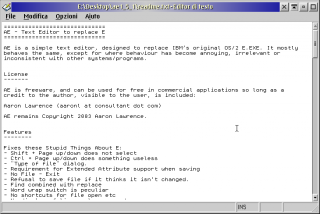


Add new comment