This program let you use pen or touch on Thinkpad Yoga12 laptops running ArcaOS.
Pen and Touch for Thinkpad Yoga12
Version:
0.1
Release date:
Saturday, 11 January, 2020
Categories:
License:
- Open source (generic)
Interface:
- PMShell
- Workplace Shell
- VIO
Manual installation
Program is distributed as ZIP package: download to temporary directory and unpack to destination folder. See below for download link(s).
Following ones are the download links for manual installation:
| Pen and Touch for Thinkpad Yoga12 v. 0.1 (11/1/2020, Wim Brul) | Readme/What's new |
┌───────────────────────────────────────────────┐ ┌───────────────┐
│ Pen and Touch for Thinkpad Yoga12 with ArcaOS ├─────────────┤ Yoga12v01.zip │
└───────────────────────────────────────────────┘ └───────────────┘
Use your finger and pen with ArcaOS installed on a Thinkpad Yoga12. Made in
Holland by Wim Brul. Thanks to Sigurd Fastenrath for requirements and testing.
Open Source product with its ISC license contained in the LICENSE file.
Source Code at http://home.hccnet.nl/w.m.brul/Yoga12/Yoga12v01s.zip
┌───────────────────────────┐
│ Installation Instructions ├──────────────────────────────────────────────────
└───────────────────────────┘
Move Yoga12v01.zip into a directory of choice and unzip it.
Copy Yoga12.exe to your C:\OS2\BOOT directory.
The Emulate Mouse Driver for OS/2 (ArcaOS, eComStation) is required.
Obtain this product from http://home.hccnet.nl/w.m.brul/emumouse/xsmouse10.zip
Move XSMOUSE10.ZIP into a directory of choice and unzip it.
Copy XSMOUSE.SYS to your C:\OS2\BOOT directory.
The USB 2.0 Extended Control Driver for OS/2 (ArcaOS, eComStation) is required.
Obtain this product from http://home.hccnet.nl/w.m.brul/usbprobe/usbecd23.zip
Move USBECD23.ZIP into a directory of choice and unzip it.
Copy USBECD.SYS to your C:\OS2\BOOT directory.
Look into your CONFIG.SYS file to determine which mouse device driver has been
installed on your system. You may find AMOUSE.SYS or MOUSE.SYS and you need to
add the STYPE=XSMOUSE$ parameter to that device driver statement and to insert
the DEVICE=C:\OS2\BOOT\XSMOUSE.SYS device driver statement just above it.
Insert also the $FINGER$ and $STYLUS$ device driver statements and the
RUN=C:\OS2\BOOT\YOGA12.EXE statement as shown below:
DEVICE=C:\OS2\BOOT\XSMOUSE.SYS
DEVICE=C:\OS2\BOOT\AMOUSE.SYS STYPE=XSMOUSE$
DEVICE=C:\OS2\BOOT\USBECD.SYS /D:06CB:7244:0005 /N:$FINGER$ /S /V
DEVICE=C:\OS2\BOOT\USBECD.SYS /D:056A:00EC:0135 /N:$STYLUS$ /S /V
RUN=C:\OS2\BOOT\YOGA12.EXE
Restart your system and the fun begins.
┌───────────────────┐
│ Special Parameter ├──────────────────────────────────────────────────────────
└───────────────────┘
C:\OS2\BOOT\YOGA12.EXE /v
CAUTION: This parameter may only be used when invoked from a command prompt.
/v - verbose. Specify this parameter to get debug output on stdout. |
 home.hccnet.nl/w.m.brul/Yoga12/Yoga12v01.zip home.hccnet.nl/w.m.brul/Yoga12/Yoga12v01.zip |
||
| Pen and Touch for Thinkpad Yoga12 v. 0.1 (Source code, 11/1/2020, Wim Brul) | Readme/What's new |
┌───────────────────────────────────────────────┐ ┌───────────────┐
│ Pen and Touch for Thinkpad Yoga12 with ArcaOS ├─────────────┤ Yoga12v01.zip │
└───────────────────────────────────────────────┘ └───────────────┘
Use your finger and pen with ArcaOS installed on a Thinkpad Yoga12. Made in
Holland by Wim Brul. Thanks to Sigurd Fastenrath for requirements and testing.
Open Source product with its ISC license contained in the LICENSE file.
Source Code at http://home.hccnet.nl/w.m.brul/Yoga12/Yoga12v01s.zip
┌───────────────────────────┐
│ Installation Instructions ├──────────────────────────────────────────────────
└───────────────────────────┘
Move Yoga12v01.zip into a directory of choice and unzip it.
Copy Yoga12.exe to your C:\OS2\BOOT directory.
The Emulate Mouse Driver for OS/2 (ArcaOS, eComStation) is required.
Obtain this product from http://home.hccnet.nl/w.m.brul/emumouse/xsmouse10.zip
Move XSMOUSE10.ZIP into a directory of choice and unzip it.
Copy XSMOUSE.SYS to your C:\OS2\BOOT directory.
The USB 2.0 Extended Control Driver for OS/2 (ArcaOS, eComStation) is required.
Obtain this product from http://home.hccnet.nl/w.m.brul/usbprobe/usbecd23.zip
Move USBECD23.ZIP into a directory of choice and unzip it.
Copy USBECD.SYS to your C:\OS2\BOOT directory.
Look into your CONFIG.SYS file to determine which mouse device driver has been
installed on your system. You may find AMOUSE.SYS or MOUSE.SYS and you need to
add the STYPE=XSMOUSE$ parameter to that device driver statement and to insert
the DEVICE=C:\OS2\BOOT\XSMOUSE.SYS device driver statement just above it.
Insert also the $FINGER$ and $STYLUS$ device driver statements and the
RUN=C:\OS2\BOOT\YOGA12.EXE statement as shown below:
DEVICE=C:\OS2\BOOT\XSMOUSE.SYS
DEVICE=C:\OS2\BOOT\AMOUSE.SYS STYPE=XSMOUSE$
DEVICE=C:\OS2\BOOT\USBECD.SYS /D:06CB:7244:0005 /N:$FINGER$ /S /V
DEVICE=C:\OS2\BOOT\USBECD.SYS /D:056A:00EC:0135 /N:$STYLUS$ /S /V
RUN=C:\OS2\BOOT\YOGA12.EXE
Restart your system and the fun begins.
┌───────────────────┐
│ Special Parameter ├──────────────────────────────────────────────────────────
└───────────────────┘
C:\OS2\BOOT\YOGA12.EXE /v
CAUTION: This parameter may only be used when invoked from a command prompt.
/v - verbose. Specify this parameter to get debug output on stdout. |
 home.hccnet.nl/w.m.brul/Yoga12/Yoga12v01s.zip home.hccnet.nl/w.m.brul/Yoga12/Yoga12v01s.zip |
Record updated last time on: 16/03/2020 - 20:57

This work is licensed under a Creative Commons Attribution 4.0 International License.
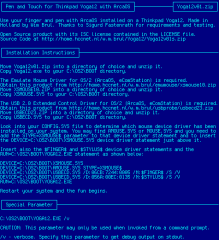
Add new comment