|
Registration information for Tonigy (11/3/2005) |
Readme/What's new |
Registration information for Tonigy - A Virtual CD Installable File System.
Registration is free!
Use the free key:
hLfSfk+D3DErvn2r98eaHEyyFu1UOkH50RuYyPeEmJCJ
dLyyepvMVY3Z6/4ks9tP9V+YJq0hoX8U+X/yE518NA==
The key is official. It can be used for non-commercial purposes with no limitation. |
 www.os2site.com/sw/drivers/filesystem/tonigy_reg.txt www.os2site.com/sw/drivers/filesystem/tonigy_reg.txt |
|
|
Tips and hints for Tonigy (2/12/2004) |
Readme/What's new |
Tips and hints for Tonigy - A Virtual CD Installable File System.
Tonigy is an Audio/Video/Data CD IFS for OS/2 that maps tracks of Audio CD into WAV or RAW files, tracks of Video CD into MPG files and tracks of Data CD into ISO files. Use it for accessing audio, video and data tracks like ordinary files. Also Tonigy allows to access files of CD-I disks and the boot image of ISO tracks.
Tips and hints
You can read the CDINFO.TXT file on a Tonigy drive for some information about a compact disk and a CD-ROM drive.
RAW files do not contain a RIFF WAV header, thus they should be used to prevent the L3ENC/2 encoder from adding a click in the begin of MP3 files.
Tonigy stores extended attributes in the EA.INI file in the Tonigy directory. This file is a standard OS/2 user profile (a binary INI file).
Extended attributes of *.WAV, *.RAW, *.MPG and *.ISO files are compact-disk-dependent, therefore ".LONGNAME" attribute can be used to set your own WPS titles for these files.
General questions
Q: What are Mode 1 and Mode 2 sectors? Why is their size different?
A: A compact disk is divided in sectors. The actual raw size of each sector is 2352 bytes. Different CD formats use that 2352 bytes in different ways:
* An audio sector uses all 2352 bytes for audio data.
* A Mode 1 sector uses 16 bytes for a synchronization record and a sector header, 288 bytes for error detection and correction info. Thus size of user data is 2048 bytes in Mode 1.
* A Mode 2 sector uses 24 bytes for a synchronization record, a sector header and a subheader. Also 280 bytes are used for error detection and correction info in Mode 2 Form 1 or 4 bytes are used for error detection info in Mode 2 Form 2. Thus size of user data is 2048 bytes in Mode 2 Form 1 and 2324 bytes in Mode 2 Form 2.
CD-ROM drive-related and system-wide troubles
Q: WAV and RAW files are shown on the Tonigy drive, but the SYS0021 (The drive is not ready) error occurs during trying to work with these files. The CD-ROM drive capabilities list in the CDINFO.TXT file contains the "Does not support reading of CD-DA sectors" line. Can I use Tonigy or other audio grabbers with this CD-ROM drive?
A: You cannot if the CD-ROM drive does not support reading of CD-DA sectors really. But if the CD-ROM drive supports it and OS/2 provides the wrong information about capabilities of the CD-ROM drive you can try to use one of modified OS2CDROM.DMD files. Download some versions of OS2CDROM.DMD in the [Download] section.
Q: Tonigy and some programs (for example, PMView) determine the drive letter of the CD-ROM drive wrong. How to correct it?
A1: Try to use the "Reserve Drive Letter" feature of OS/2:
Reserve Drive Letter
With RESERVEDRIVELETTER in CONFIG.SYS you have the ability to control assignment of some drive letters by reserving one or more consecutive drive letters during the earliest part of system initialization. (Note: In Warp4+ you can assign this option with the Reserved page of "Drives - Properties" dialog. CONFIG.SYS will automaticly be updated with the values you specified. In Warp3 this feature can be used after installing of FixPack 25 and later only.)
Syntax: RESERVEDRIVELETTER=drive
Remark: CD-ROM, Optical drives, Virtual disks and Tape drives gets drive letters beginning with the NEXT letter you have defined with RESERVEDRIVELETTER. For example you have a harddisk with two partitions and one CD-ROM drive. Without RESERVEDRIVELETTER setup the hard disk partitions will get drive letter C: and D:, the CD-ROM drive will get drive letter E:. If you want your CD-ROM drive to become drive G: you should use "RESERVEDRIVELETTER=F:".
A2: If it appears after installing FP14 for OS/2 Warp v4.0 or FP1 for OS/2 WarpServer v4.5 (for e-Business), renew OS2KRNL and OS2LDR: w41106.zip (for Warp v4.0), uni1106.zip (for WarpServer v4.5-UNI), or smp1106.zip (for WarpServer v4.5-SMP). The size of each zip-archive is about 800-900 kb.
¸ Copyright DEF Group, 2001-2005. |
 www.os2site.com/sw/drivers/filesystem/tonigy_info.txt www.os2site.com/sw/drivers/filesystem/tonigy_info.txt |
|
|
Tonigy v. 1.7 (WarpIN, 1/9/2002) |
Readme/What's new |
Tonigy v1.7. Audio/Video/Data CD IFS for OS/2
(c) Copyright DEF Group, 2001-2002.
Tonigy. Audio/Video/Data CD IFS for OS/2
========================================
Tonigy is an Audio/Video/Data CD IFS for OS/2 that maps tracks of Audio CD into
WAV or RAW files, tracks of Video CD into MPG files and tracks of Data CD into
ISO files. Use it for accessing audio, video and data tracks like ordinary
files. Also Tonigy allows to access files of CD-I disks and the boot image of
ISO tracks.
Installation
============
BEFORE INSTALLATION YOU MUST READ AND AGREE TO LICENSE (DOC\LICENSE.TXT).
1. Make a directory and unpack this archive.
2. Run INSTALL.CMD, it will add the line "IFS=path\TONIGY.IFS" into CONFIG.SYS
and create a WPS folder for the Tonigy program object.
3. Reboot.
Update
======
If you want to update an old version of Tonigy to version 1.7, do following
actions:
1. Remove all files (except EA.INI, TONIGY.INI and TONIGY.KEY) from the Tonigy
directory.
2. Unpack this archive into the Tonigy directory.
3. Delete WPS folder of the old version of Tonigy.
4. Run INSTALL.CMD to create a new WPS folder only (without adding a line into
CONFIG.SYS).
5. Reboot.
Quick Start
===========
1. Run the Tonigy program object from the Tonigy WPS folder.
2. Select a CD-ROM drive that will be used by Tonigy.
3. Push the Setup button or press Alt+S.
4. Select any free (not BUSY) letter for a Tonigy drive in the Setup dialog.
5. Push the OK button to close the Setup dialog.
6. Push the Attach button or press Alt+A to attach the Tonigy drive.
7. Work with the Tonigy drive.
8. After working close the Tonigy program. It will detach the Tonigy drive
automaticly.
For more information see the Tonigy documentation.
Support and Feedback
====================
Send questions, bug reports and suggestions to tonigy@defgroup.com
Visit the Tonigy site: http://www.tonigy.com |
 tonigy.com/tonigy17.wpi tonigy.com/tonigy17.wpi |
 local copy local copy
|
|
Tonigy v. 1.7 (zip, 1/9/2002) |
Readme/What's new |
Tonigy v1.7. Audio/Video/Data CD IFS for OS/2
(c) Copyright DEF Group, 2001-2002.
Tonigy. Audio/Video/Data CD IFS for OS/2
========================================
Tonigy is an Audio/Video/Data CD IFS for OS/2 that maps tracks of Audio CD into
WAV or RAW files, tracks of Video CD into MPG files and tracks of Data CD into
ISO files. Use it for accessing audio, video and data tracks like ordinary
files. Also Tonigy allows to access files of CD-I disks and the boot image of
ISO tracks.
Installation
============
BEFORE INSTALLATION YOU MUST READ AND AGREE TO LICENSE (DOC\LICENSE.TXT).
1. Make a directory and unpack this archive.
2. Run INSTALL.CMD, it will add the line "IFS=path\TONIGY.IFS" into CONFIG.SYS
and create a WPS folder for the Tonigy program object.
3. Reboot.
Update
======
If you want to update an old version of Tonigy to version 1.7, do following
actions:
1. Remove all files (except EA.INI, TONIGY.INI and TONIGY.KEY) from the Tonigy
directory.
2. Unpack this archive into the Tonigy directory.
3. Delete WPS folder of the old version of Tonigy.
4. Run INSTALL.CMD to create a new WPS folder only (without adding a line into
CONFIG.SYS).
5. Reboot.
Quick Start
===========
1. Run the Tonigy program object from the Tonigy WPS folder.
2. Select a CD-ROM drive that will be used by Tonigy.
3. Push the Setup button or press Alt+S.
4. Select any free (not BUSY) letter for a Tonigy drive in the Setup dialog.
5. Push the OK button to close the Setup dialog.
6. Push the Attach button or press Alt+A to attach the Tonigy drive.
7. Work with the Tonigy drive.
8. After working close the Tonigy program. It will detach the Tonigy drive
automaticly.
For more information see the Tonigy documentation.
Support and Feedback
====================
Send questions, bug reports and suggestions to tonigy@defgroup.com
Visit the Tonigy site: http://www.tonigy.com |
 tonigy.com/tonigy17.zip tonigy.com/tonigy17.zip |
 local copy local copy
|
|
Tonigy Utility (12/11/2001) |
Readme/What's new |
Tonigy Utility to make mp3s from the wav files on an Audio CD that is mounted in a Tonigy drive. It requires querycddb.exe from the Audio Data CD creator package. Rexx program.
You must have Tonigy running to use this REXX program.
Quick install:
Put tutil.cmd and tutil.opt in some directory. If you want to make mp3s, lame.exe must be in the same directory.
Edit tutil.opt to reflect your system's configuration.
Run tutil.cmd /? for options.
If the mp3s already exist and have the same filename that would be generated, then EAs will be written to them.
Read the opening comment in tutil.cmd for more info.
Edit tutil.cmd to your heart's content to make it do what you want it to, but let me know what you did.
questions? email me at scorey@xmission.com |
 www.xmission.com/~scorey/tutil.zip www.xmission.com/~scorey/tutil.zip |
 local copy local copy
|
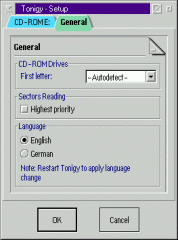
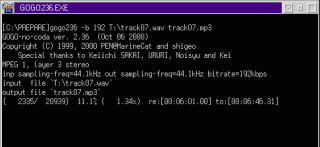
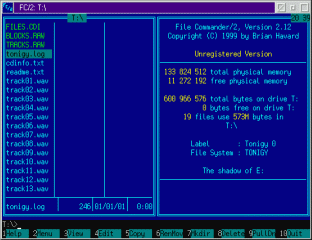


Aggiungi un commento